Google Scholar: the ultimate guide
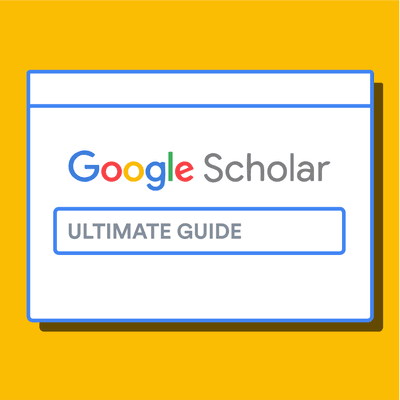

What is Google Scholar?
Why is google scholar better than google for finding research papers, the google scholar search results page, the first two lines: core bibliographic information, quick full text-access options, "cited by" count and other useful links, tips for searching google scholar, 1. google scholar searches are not case sensitive, 2. use keywords instead of full sentences, 3. use quotes to search for an exact match, 3. add the year to the search phrase to get articles published in a particular year, 4. use the side bar controls to adjust your search result, 5. use boolean operator to better control your searches, google scholar advanced search interface, customizing search preferences and options, using the "my library" feature in google scholar, the scope and limitations of google scholar, alternatives to google scholar, country-specific google scholar sites, frequently asked questions about google scholar, related articles.
Google Scholar (GS) is a free academic search engine that can be thought of as the academic version of Google. Rather than searching all of the indexed information on the web, it searches repositories of:
- universities
- scholarly websites
This is generally a smaller subset of the pool that Google searches. It's all done automatically, but most of the search results tend to be reliable scholarly sources.
However, Google is typically less careful about what it includes in search results than more curated, subscription-based academic databases like Scopus and Web of Science . As a result, it is important to take some time to assess the credibility of the resources linked through Google Scholar.
➡️ Take a look at our guide on the best academic databases .
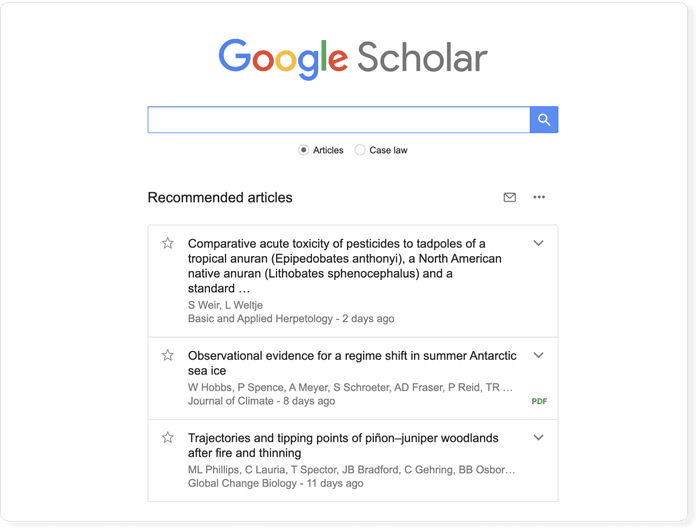
One advantage of using Google Scholar is that the interface is comforting and familiar to anyone who uses Google. This lowers the learning curve of finding scholarly information .
There are a number of useful differences from a regular Google search. Google Scholar allows you to:
- copy a formatted citation in different styles including MLA and APA
- export bibliographic data (BibTeX, RIS) to use with reference management software
- explore other works have cited the listed work
- easily find full text versions of the article
Although it is free to search in Google Scholar, most of the content is not freely available. Google does its best to find copies of restricted articles in public repositories. If you are at an academic or research institution, you can also set up a library connection that allows you to see items that are available through your institution.
The Google Scholar results page differs from the Google results page in a few key ways. The search result page is, however, different and it is worth being familiar with the different pieces of information that are shown. Let's have a look at the results for the search term "machine learning.”
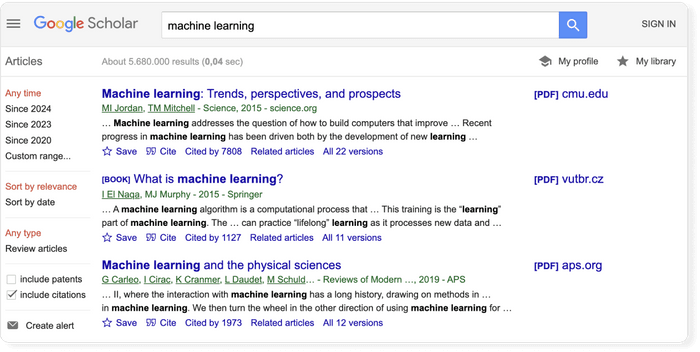
- The first line of each result provides the title of the document (e.g. of an article, book, chapter, or report).
- The second line provides the bibliographic information about the document, in order: the author(s), the journal or book it appears in, the year of publication, and the publisher.
Clicking on the title link will bring you to the publisher’s page where you may be able to access more information about the document. This includes the abstract and options to download the PDF.

To the far right of the entry are more direct options for obtaining the full text of the document. In this example, Google has also located a publicly available PDF of the document hosted at umich.edu . Note, that it's not guaranteed that it is the version of the article that was finally published in the journal.

Below the text snippet/abstract you can find a number of useful links.
- Cited by : the cited by link will show other articles that have cited this resource. That is a super useful feature that can help you in many ways. First, it is a good way to track the more recent research that has referenced this article, and second the fact that other researches cited this document lends greater credibility to it. But be aware that there is a lag in publication type. Therefore, an article published in 2017 will not have an extensive number of cited by results. It takes a minimum of 6 months for most articles to get published, so even if an article was using the source, the more recent article has not been published yet.
- Versions : this link will display other versions of the article or other databases where the article may be found, some of which may offer free access to the article.
- Quotation mark icon : this will display a popup with commonly used citation formats such as MLA, APA, Chicago, Harvard, and Vancouver that may be copied and pasted. Note, however, that the Google Scholar citation data is sometimes incomplete and so it is often a good idea to check this data at the source. The "cite" popup also includes links for exporting the citation data as BibTeX or RIS files that any major reference manager can import.
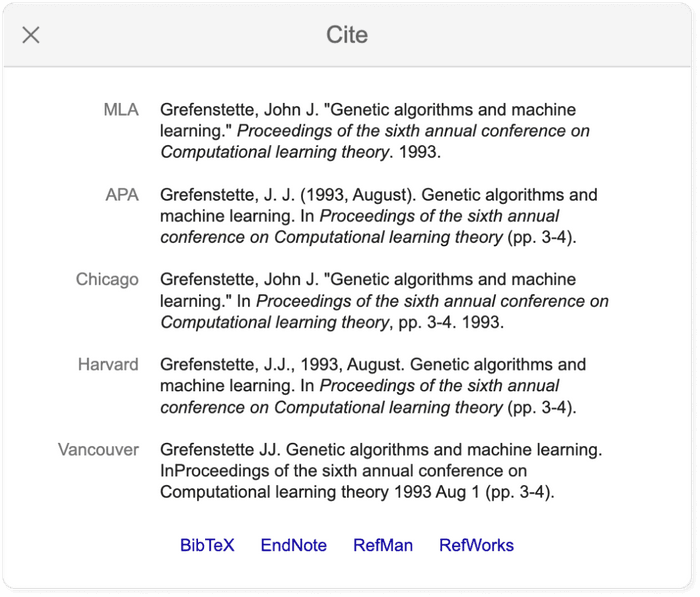
Pro tip: Use a reference manager like Paperpile to keep track of all your sources. Paperpile integrates with Google Scholar and many popular academic research engines and databases, so you can save references and PDFs directly to your library using the Paperpile buttons and later cite them in thousands of citation styles:
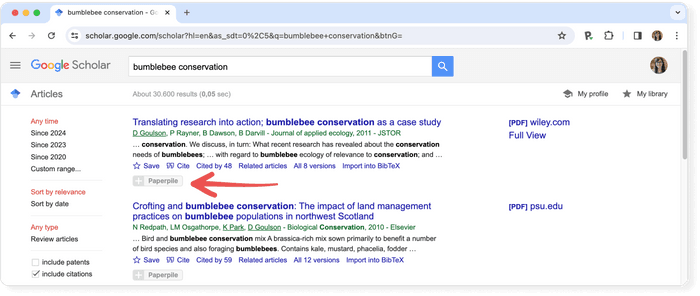
Although Google Scholar limits each search to a maximum of 1,000 results , it's still too much to explore, and you need an effective way of locating the relevant articles. Here’s a list of pro tips that will help you save time and search more effectively.
You don’t need to worry about case sensitivity when you’re using Google scholar. In other words, a search for "Machine Learning" will produce the same results as a search for "machine learning.”
Let's say your research topic is about self driving cars. For a regular Google search we might enter something like " what is the current state of the technology used for self driving cars ". In Google Scholar, you will see less than ideal results for this query .
The trick is to build a list of keywords and perform searches for them like self-driving cars, autonomous vehicles, or driverless cars. Google Scholar will assist you on that: if you start typing in the search field you will see related queries suggested by Scholar!
If you put your search phrase into quotes you can search for exact matches of that phrase in the title and the body text of the document. Without quotes, Google Scholar will treat each word separately.
This means that if you search national parks , the words will not necessarily appear together. Grouped words and exact phrases should be enclosed in quotation marks.
A search using “self-driving cars 2015,” for example, will return articles or books published in 2015.
Using the options in the left hand panel you can further restrict the search results by limiting the years covered by the search, the inclusion or exclude of patents, and you can sort the results by relevance or by date.
Searches are not case sensitive, however, there are a number of Boolean operators you can use to control the search and these must be capitalized.
- AND requires both of the words or phrases on either side to be somewhere in the record.
- NOT can be placed in front of a word or phrases to exclude results which include them.
- OR will give equal weight to results which match just one of the words or phrases on either side.
➡️ Read more about how to efficiently search online databases for academic research .
In case you got overwhelmed by the above options, here’s some illustrative examples:
Tip: Use the advanced search features in Google Scholar to narrow down your search results.
You can gain even more fine-grained control over your search by using the advanced search feature. This feature is available by clicking on the hamburger menu in the upper left and selecting the "Advanced search" menu item.
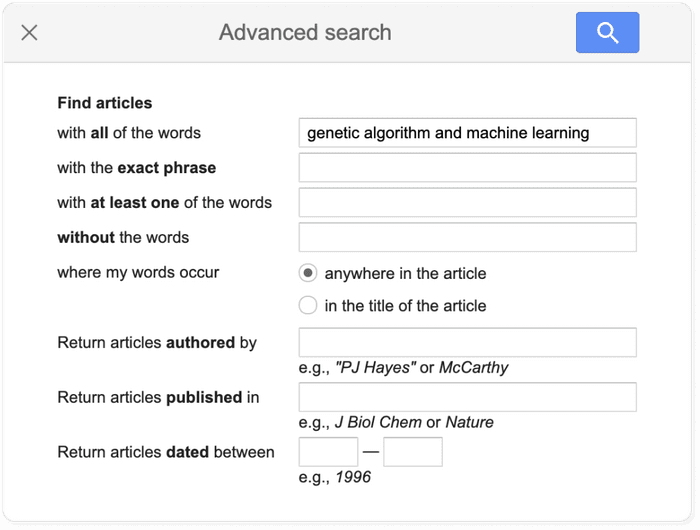
Adjusting the Google Scholar settings is not necessary for getting good results, but offers some additional customization, including the ability to enable the above-mentioned library integrations.
The settings menu is found in the hamburger menu located in the top left of the Google Scholar page. The settings are divided into five sections:
- Collections to search: by default Google scholar searches articles and includes patents, but this default can be changed if you are not interested in patents or if you wish to search case law instead.
- Bibliographic manager: you can export relevant citation data via the “Bibliography manager” subsection.
- Languages: if you wish for results to return only articles written in a specific subset of languages, you can define that here.
- Library links: as noted, Google Scholar allows you to get the Full Text of articles through your institution’s subscriptions, where available. Search for, and add, your institution here to have the relevant link included in your search results.
- Button: the Scholar Button is a Chrome extension which adds a dropdown search box to your toolbar. This allows you to search Google Scholar from any website. Moreover, if you have any text selected on the page and then click the button it will display results from a search on those words when clicked.
When signed in, Google Scholar adds some simple tools for keeping track of and organizing the articles you find. These can be useful if you are not using a full academic reference manager.
All the search results include a “save” button at the end of the bottom row of links, clicking this will add it to your "My Library".
To help you provide some structure, you can create and apply labels to the items in your library. Appended labels will appear at the end of the article titles. For example, the following article has been assigned a “RNA” label:
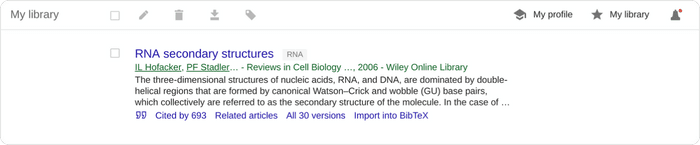
Within your Google Scholar library, you can also edit the metadata associated with titles. This will often be necessary as Google Scholar citation data is often faulty.
There is no official statement about how big the Scholar search index is, but unofficial estimates are in the range of about 160 million , and it is supposed to continue to grow by several million each year.
Yet, Google Scholar does not return all resources that you may get in search at you local library catalog. For example, a library database could return podcasts, videos, articles, statistics, or special collections. For now, Google Scholar has only the following publication types:
- Journal articles : articles published in journals. It's a mixture of articles from peer reviewed journals, predatory journals and pre-print archives.
- Books : links to the Google limited version of the text, when possible.
- Book chapters : chapters within a book, sometimes they are also electronically available.
- Book reviews : reviews of books, but it is not always apparent that it is a review from the search result.
- Conference proceedings : papers written as part of a conference, typically used as part of presentation at the conference.
- Court opinions .
- Patents : Google Scholar only searches patents if the option is selected in the search settings described above.
The information in Google Scholar is not cataloged by professionals. The quality of the metadata will depend heavily on the source that Google Scholar is pulling the information from. This is a much different process to how information is collected and indexed in scholarly databases such as Scopus or Web of Science .
➡️ Visit our list of the best academic databases .
Google Scholar is by far the most frequently used academic search engine , but it is not the only one. Other academic search engines include:
- Science.gov
- Semantic Scholar
- scholar.google.fr : Sur les épaules d'un géant
- scholar.google.es (Google Académico): A hombros de gigantes
- scholar.google.pt (Google Académico): Sobre os ombros de gigantes
- scholar.google.de : Auf den Schultern von Riesen
➡️ Once you’ve found some research, it’s time to read it. Take a look at our guide on how to read a scientific paper .
No. Google Scholar is a bibliographic search engine rather than a bibliographic database. In order to qualify as a database Google Scholar would need to have stable identifiers for its records.
No. Google Scholar is an academic search engine, but the records found in Google Scholar are scholarly sources.
No. Google Scholar collects research papers from all over the web, including grey literature and non-peer reviewed papers and reports.
Google Scholar does not provide any full text content itself, but links to the full text article on the publisher page, which can either be open access or paywalled content. Google Scholar tries to provide links to free versions, when possible.
The easiest way to access Google scholar is by using The Google Scholar Button. This is a browser extension that allows you easily access Google Scholar from any web page. You can install it from the Chrome Webstore .
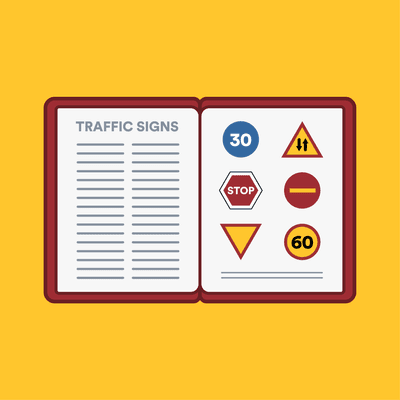
Using Google for Research
- Google Search
- Google Scholar
- Google Books
What is Google Scholar?
Google Scholar searches for scholarly literature in a simple, familiar way. You can search across many disciplines and sources at once to find articles, books, theses, court opinions, and content from academic publishers, professional societies, some academic web sites, and more. See the Google Scholar inclusion guidelines for more about what’s in Google Scholar.
Advanced Search Tips
For more precise searching, use Google's Advanced Scholar Search Page
- To pull up the Advanced Scholar Search menu, go to the regular Google Scholar search page.
- In the upper left corner of the page, press the button made of three horizontal lines to open a new menu.
- Advanced Search should be the second to last option in the newly-opened menu.
Or, try these tips:
Find content by an author:.
- Add the author's name to the search, or
- Use the "author:" operator (eg. aphasia author:jones finds articles about aphasia written by people named Jones)
Search for a phrase:
- Use "quotation marks" to find phrases (eg. "allegory of the cave" plato republic finds articles about Plato's cave allegory in The Republic )
Search by words in the title:
- Use the "intitle:" operator (eg. intitle:fellini finds articles with Fellini in the title]
Setting "Library Links" Preferences in Google Scholar
1. go to scholar.google.com , and click on the menu button (3 horizontal bars) in the upper left-hand corner of the screen..

2. In the menu that appears, click "Settings"

3. Click "Library links" in the left-hand menu.

4. Search for NYU, and select only "New York University Libraries - GetIt@NYU" then click "Save".

5. Conduct a new search in Google Scholar. Click the "GetIt@NYU" link next to each search result to get NYU Libraries-subscribed access to the article. If you are off campus, you will be prompted to log in with your NetID and password before being granted access to the full-text.

6. If you encounter a search result without a "GetIt@NYU" link next to it, try clicking on the "double arrow" button below it, and the link should appear.

- << Previous: Google Search
- Next: Google Books >>
- Last Updated: Mar 29, 2024 1:48 PM
- URL: https://guides.nyu.edu/google
Have a language expert improve your writing
Run a free plagiarism check in 10 minutes, generate accurate citations for free.
- Knowledge Base
- Working with sources
How to Find Sources | Scholarly Articles, Books, Etc.
Published on June 13, 2022 by Eoghan Ryan . Revised on May 31, 2023.
It’s important to know how to find relevant sources when writing a research paper , literature review , or systematic review .
The types of sources you need will depend on the stage you are at in the research process , but all sources that you use should be credible , up to date, and relevant to your research topic.
There are three main places to look for sources to use in your research:
Research databases
- Your institution’s library
- Other online resources
Table of contents
Library resources, other online sources, other interesting articles, frequently asked questions about finding sources.
You can search for scholarly sources online using databases and search engines like Google Scholar . These provide a range of search functions that can help you to find the most relevant sources.
If you are searching for a specific article or book, include the title or the author’s name. Alternatively, if you’re just looking for sources related to your research problem , you can search using keywords. In this case, it’s important to have a clear understanding of the scope of your project and of the most relevant keywords.
Databases can be general (interdisciplinary) or subject-specific.
- You can use subject-specific databases to ensure that the results are relevant to your field.
- When using a general database or search engine, you can still filter results by selecting specific subjects or disciplines.
Example: JSTOR discipline search filter
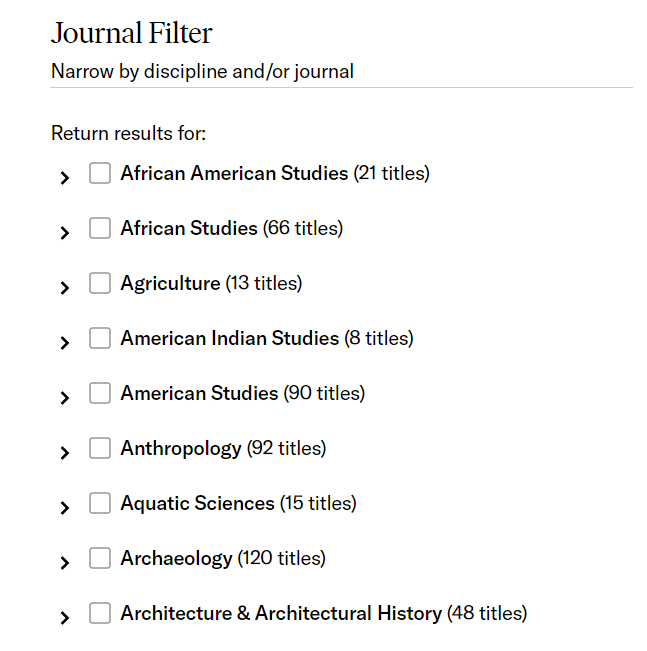
Check the table below to find a database that’s relevant to your research.
Google Scholar
To get started, you might also try Google Scholar , an academic search engine that can help you find relevant books and articles. Its “Cited by” function lets you see the number of times a source has been cited. This can tell you something about a source’s credibility and importance to the field.
Example: Google Scholar “Cited by” function
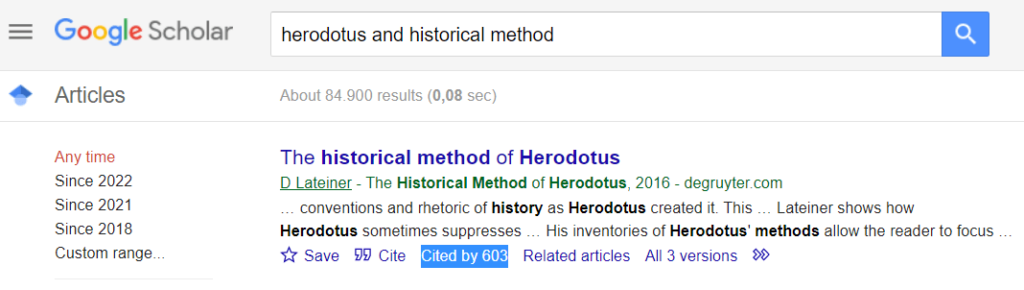
Boolean operators
Boolean operators can also help to narrow or expand your search.
Boolean operators are words and symbols like AND , OR , and NOT that you can use to include or exclude keywords to refine your results. For example, a search for “Nietzsche NOT nihilism” will provide results that include the word “Nietzsche” but exclude results that contain the word “nihilism.”
Many databases and search engines have an advanced search function that allows you to refine results in a similar way without typing the Boolean operators manually.
Example: Project Muse advanced search
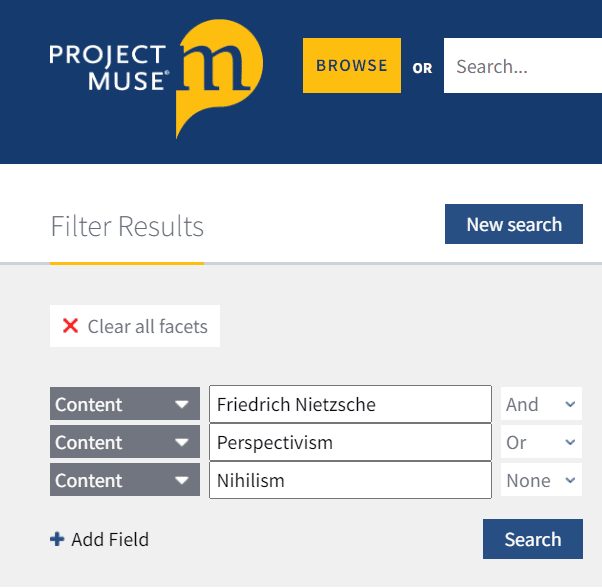
The only proofreading tool specialized in correcting academic writing - try for free!
The academic proofreading tool has been trained on 1000s of academic texts and by native English editors. Making it the most accurate and reliable proofreading tool for students.
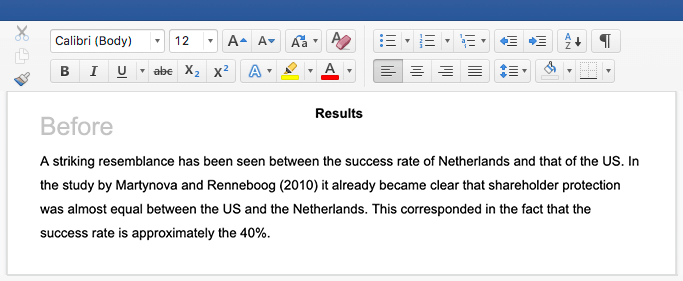
Try for free
You can find helpful print sources in your institution’s library. These include:
- Journal articles
- Encyclopedias
- Newspapers and magazines
Make sure that the sources you consult are appropriate to your research.
You can find these sources using your institution’s library database. This will allow you to explore the library’s catalog and to search relevant keywords. You can refine your results using Boolean operators .
Once you have found a relevant print source in the library:
- Consider what books are beside it. This can be a great way to find related sources, especially when you’ve found a secondary or tertiary source instead of a primary source .
- Consult the index and bibliography to find the bibliographic information of other relevant sources.
You can consult popular online sources to learn more about your topic. These include:
- Crowdsourced encyclopedias like Wikipedia
You can find these sources using search engines. To refine your search, use Boolean operators in combination with relevant keywords.
However, exercise caution when using online sources. Consider what kinds of sources are appropriate for your research and make sure the sites are credible .
Look for sites with trusted domain extensions:
- URLs that end with .edu are educational resources.
- URLs that end with .gov are government-related resources.
- DOIs often indicate that an article is published in a peer-reviewed , scientific article.
Other sites can still be used, but you should evaluate them carefully and consider alternatives.
If you want to know more about ChatGPT, AI tools , citation , and plagiarism , make sure to check out some of our other articles with explanations and examples.
- ChatGPT vs human editor
- ChatGPT citations
- Is ChatGPT trustworthy?
- Using ChatGPT for your studies
- What is ChatGPT?
- Chicago style
- Paraphrasing
Plagiarism
- Types of plagiarism
- Self-plagiarism
- Avoiding plagiarism
- Academic integrity
- Consequences of plagiarism
- Common knowledge
Prevent plagiarism. Run a free check.
You can find sources online using databases and search engines like Google Scholar . Use Boolean operators or advanced search functions to narrow or expand your search.
For print sources, you can use your institution’s library database. This will allow you to explore the library’s catalog and to search relevant keywords.
It is important to find credible sources and use those that you can be sure are sufficiently scholarly .
- Consult your institute’s library to find out what books, journals, research databases, and other types of sources they provide access to.
- Look for books published by respected academic publishing houses and university presses, as these are typically considered trustworthy sources.
- Look for journals that use a peer review process. This means that experts in the field assess the quality and credibility of an article before it is published.
When searching for sources in databases, think of specific keywords that are relevant to your topic , and consider variations on them or synonyms that might be relevant.
Once you have a clear idea of your research parameters and key terms, choose a database that is relevant to your research (e.g., Medline, JSTOR, Project MUSE).
Find out if the database has a “subject search” option. This can help to refine your search. Use Boolean operators to combine your keywords, exclude specific search terms, and search exact phrases to find the most relevant sources.
There are many types of sources commonly used in research. These include:
You’ll likely use a variety of these sources throughout the research process , and the kinds of sources you use will depend on your research topic and goals.
Scholarly sources are written by experts in their field and are typically subjected to peer review . They are intended for a scholarly audience, include a full bibliography, and use scholarly or technical language. For these reasons, they are typically considered credible sources .
Popular sources like magazines and news articles are typically written by journalists. These types of sources usually don’t include a bibliography and are written for a popular, rather than academic, audience. They are not always reliable and may be written from a biased or uninformed perspective, but they can still be cited in some contexts.
Cite this Scribbr article
If you want to cite this source, you can copy and paste the citation or click the “Cite this Scribbr article” button to automatically add the citation to our free Citation Generator.
Ryan, E. (2023, May 31). How to Find Sources | Scholarly Articles, Books, Etc.. Scribbr. Retrieved March 25, 2024, from https://www.scribbr.com/working-with-sources/finding-sources/
Is this article helpful?

Eoghan Ryan
Other students also liked, types of sources explained | examples & tips, primary vs. secondary sources | difference & examples, boolean operators | quick guide, examples & tips, unlimited academic ai-proofreading.
✔ Document error-free in 5minutes ✔ Unlimited document corrections ✔ Specialized in correcting academic texts
18 Google Scholar tips all students should know
Dec 13, 2022
Think of this guide as your personal research assistant.

“It’s hard to pick your favorite kid,” Anurag Acharya says when I ask him to talk about a favorite Google Scholar feature he’s worked on. “I work on product, engineering, operations, partnerships,” he says. He’s been doing it for 18 years, which as of this month, happens to be how long Google Scholar has been around.
Google Scholar is also one of Google’s longest-running services. The comprehensive database of research papers, legal cases and other scholarly publications was the fourth Search service Google launched, Anurag says. In honor of this very important tool’s 18th anniversary, I asked Anurag to share 18 things you can do in Google Scholar that you might have missed.
1. Copy article citations in the style of your choice.
With a simple click of the cite button (which sits below an article entry), Google Scholar will give you a ready-to-use citation for the article in five styles, including APA, MLA and Chicago. You can select and copy the one you prefer.
2. Dig deeper with related searches.
Google Scholar’s related searches can help you pinpoint your research; you’ll see them show up on a page in between article results. Anurag describes it like this: You start with a big topic — like “cancer” — and follow up with a related search like “lung cancer” or “colon cancer” to explore specific kinds of cancer.

Related searches can help you find what you’re looking for.
3. And don’t miss the related articles.
This is another great way to find more papers similar to one you found helpful — you can find this link right below an entry.
4. Read the papers you find.
Scholarly articles have long been available only by subscription. To keep you from having to log in every time you see a paper you’re interested in, Scholar works with libraries and publishers worldwide to integrate their subscriptions directly into its search results. Look for a link marked [PDF] or [HTML]. This also includes preprints and other free-to-read versions of papers.
5. Access Google Scholar tools from anywhere on the web with the Scholar Button browser extension.
The Scholar Button browser extension is sort of like a mini version of Scholar that can move around the web with you. If you’re searching for something, hitting the extension icon will show you studies about that topic, and if you’re reading a study, you can hit that same button to find a version you read, create a citation or to save it to your Scholar library.

Install the Scholar Button Chrome browser extension to access Google Scholar from anywhere on the web.
6. Learn more about authors through Scholar profiles.
There are many times when you’ll want to know more about the researchers behind the ideas you’re looking into. You can do this by clicking on an author’s name when it’s hyperlinked in a search result. You’ll find all of their work as well as co-authors, articles they’re cited in and so on. You can also follow authors from their Scholar profile to get email updates about their work, or about when and where their work is cited.
7. Easily find topic experts.
One last thing about author profiles: If there are topics listed below an author’s name on their profile, you can click on these areas of expertise and you’ll see a page of more authors who are researching and publishing on these topics, too.
8. Search for court opinions with the “Case law” button.
Scholar is the largest free database of U.S. court opinions. When you search for something using Google Scholar, you can select the “Case law” button below the search box to see legal cases your keywords are referenced in. You can read the opinions and a summary of what they established.
9. See how those court opinions have been cited.
If you want to better understand the impact of a particular piece of case law, you can select “How Cited,” which is below an entry, to see how and where the document has been cited. For example, here is the How Cited page for Marbury v. Madison , a landmark U.S. Supreme Court ruling that established that courts can strike down unconstitutional laws or statutes.
10. Understand how a legal opinion depends on another.
When you’re looking at how case laws are cited within Google Scholar, click on “Cited by” and check out the horizontal bars next to the different results. They indicate how relevant the cited opinion is in the court decision it’s cited within. You will see zero, one, two or three bars before each result. Those bars indicate the extent to which the new opinion depends on and refers to the cited case.

In the Cited by page for New York Times Company v. Sullivan, court cases with three bars next to their name heavily reference the original case. One bar indicates less reliance.
11. Sign up for Google Scholar alerts.
Want to stay up to date on a specific topic? Create an alert for a Google Scholar search for your topics and you’ll get email updates similar to Google Search alerts. Another way to keep up with research in your area is to follow new articles by leading researchers. Go to their profiles and click “Follow.” If you’re a junior grad student, you may consider following articles related to your advisor’s research topics, for instance.
12. Save interesting articles to your library.
It’s easy to go down fascinating rabbit hole after rabbit hole in Google Scholar. Don’t lose track of your research and use the save option that pops up under search results so articles will be in your library for later reading.
13. Keep your library organized with labels.
Labels aren’t only for Gmail! You can create labels within your Google Scholar library so you can keep your research organized. Click on “My library,” and then the “Manage labels…” option to create a new label.
14. If you’re a researcher, share your research with all your colleagues.
Many research funding agencies around the world now mandate that funded articles should become publicly free to read within a year of publication — or sooner. Scholar profiles list such articles to help researchers keep track of them and open up access to ones that are still locked down. That means you can immediately see what is currently available from researchers you’re interested in and how many of their papers will soon be publicly free to read.
15. Look through Scholar’s annual top publications and papers.
Every year, Google Scholar releases the top publications based on the most-cited papers. That list (available in 11 languages) will also take you to each publication’s top papers — this takes into account the “h index,” which measures how much impact an article has had. It’s an excellent place to start a research journey as well as get an idea about the ideas and discoveries researchers are currently focused on.
16. Get even more specific with Advanced Search.
Click on the hamburger icon on the upper left-hand corner and select Advanced Search to fine-tune your queries. For example, articles with exact words or a particular phrase in the title or articles from a particular journal and so on.
17. Find extra help on Google Scholar’s help page.
It might sound obvious, but there’s a wealth of useful information to be found here — like how often the database is updated, tips on formatting searches and how you can use your library subscriptions when you’re off-campus (looking at you, college students!). Oh, and you’ll even learn the origin of that quote on Google Scholar’s home page.

18. Keep up with Google Scholar news.
Don’t forget to check out the Google Scholar blog for updates on new features and tips for using this tool even better.
Related stories
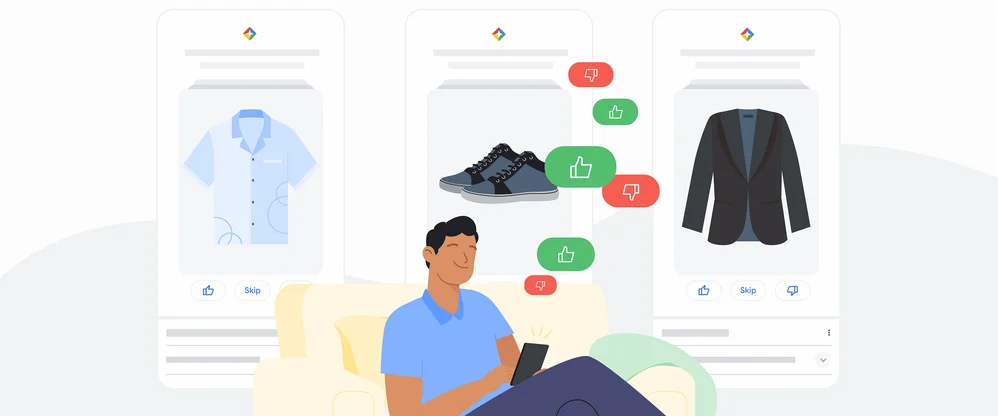
Get more personalized shopping options with these Google tools
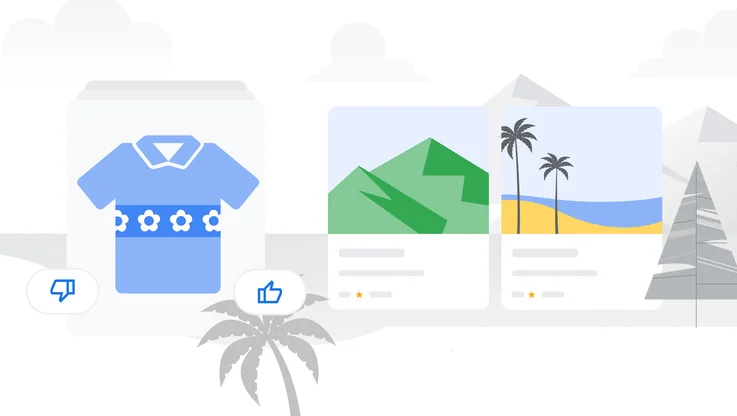
6 ways to travel smarter this summer using Google tools
Empowering your team to build best-in-class mmms.
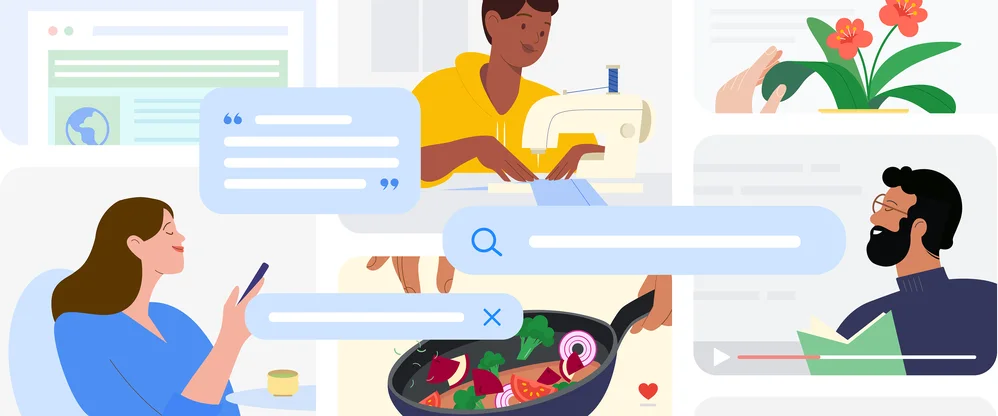
New ways we’re tackling spammy, low-quality content on Search

Shop spring trends with the Try Guide

6 Android experiences to see at MWC Barcelona
Let’s stay in touch. Get the latest news from Google in your inbox.
Faculty and researchers : We want to hear from you! We are launching a survey to learn more about your library collection needs for teaching, learning, and research. If you would like to participate, please complete the survey by May 17, 2024. Thank you for your participation!

- University of Massachusetts Lowell
- University Libraries
Google Scholar Search Strategies
- About Google Scholar
- Manage Settings
- Enable My Library
- Google Scholar Library
- Cite from Google Scholar
- Tracking Citations
- Add Articles Manually
- Refine your Profile Settings
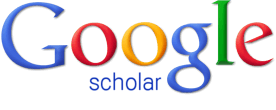
Using Google Scholar for Research
Google Scholar is a powerful tool for researchers and students alike to access peer-reviewed papers. With Scholar, you are able to not only search for an article, author or journal of interest, you can also save and organize these articles, create email alerts, export citations and more. Below you will find some basic search tips that will prove useful.
This page also includes information on Google Scholar Library - a resource that allows you to save, organize and manage citations - as well as information on citing a paper on Google Scholar.
Search Tips
- Locate Full Text
- Sort by Date
- Related Articles
- Court Opinions
- Email Alerts
- Advanced Search
Abstracts are freely available for most of the articles and UMass Lowell holds many subscriptions to journals and online resources. The first step is make sure you are affiliated with the UML Library on and off campus by Managing your Settings, under Library Links.
When searching in Google Scholar here are a few things to try to get full text:
- click a library link, e.g., "Full-text @ UML Library", to the right of the search result;
- click a link labeled [PDF] to the right of the search result;
- click "All versions" under the search result and check out the alternative sources;
- click "More" under the search result to see if there's an option for full-text;
- click "Related articles" or "Cited by" under the search result to explore similar articles.

Your search results are normally sorted by relevance, not by date. To find newer articles, try the following options in the left sidebar:

- click "Sort by date" to show just the new additions, sorted by date; If you use this feature a lot, you may also find it useful to setup email alerts to have new results automatically sent to you.
- click the envelope icon to have new results periodically delivered by email.
Note: On smaller screens that don't show the sidebar, these options are available in the dropdown menu labeled "Any time" right below the search button .
The Related Articles option under the search result can be a useful tool when performing research on a specific topic.

After clicking you will see articles from the same authors and with the same keywords.

You can select the jurisdiction from either the search results page or the home page as well; simply click "select courts". You can also refine your search by state courts or federal courts.
To quickly search a frequently used selection of courts, bookmark a search results page with the desired selection.
How do I sign up for email alerts?
Do a search for the topic of interest, e.g., "M Theory"; click the envelope icon in the sidebar of the search results page; enter your email address, and click " Create alert ". Google will periodically email you newly published papers that match your search criteria. You can use any email address for this; it does not need to be a Google Account.
If you want to get alerts from new articles published in a specific journal; type in the name of this journal in the search bar and create an alert like you would a keyword.
How do I get notified of new papers published by my colleagues, advisors or professors?

First, do a search for your their name, and see if they have a Citations profile. If they do, click on it, and click the "Follow new articles" link in the right sidebar under the search box.
If they don't have a profile, do a search by author, e.g., [author:s-hawking], and click on the mighty envelope in the left sidebar of the search results page. If you find that several different people share the same name, you may need to add co-author names or topical keywords to limit results to the author you wish to follow.
How do I change my alerts?
If you created alerts using a Google account, you can manage them all on the "Alerts" page .

From here you can create, edit or delete alerts. Select cancel under the actions column to unsubscribe from an alert.
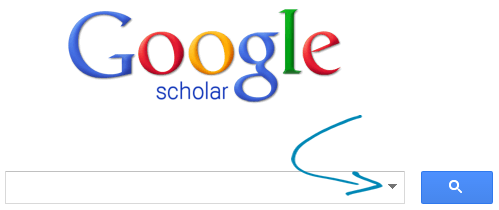
This will pop-open the advanced search menu

Here you can search specific words/phrases as well as for author, title and journal. You can also limit your search results by date.
- << Previous: Enable My Library
- Next: Google Scholar Library >>
- Last Updated: Feb 14, 2024 2:55 PM
- URL: https://libguides.uml.edu/googlescholar
- UConn Library
- Research Now
- Find Information
- Using Google Scholar
Find Information — Using Google Scholar
- Coming up with Keywords
- Finding Books
- Searching for Articles
- Revising & Refining Your Search
- Discovering More Sources
- Help & Other Resources
- Research Now Homepage
Google Scholar [scholar.google.com] is different from Google. Google searches public web content - if your instructor says not to use Google, they probably mean they don't want you to use content from the public web. Google Scholar, however, searches journal and conference papers, theses and dissertations, academic books, pre-prints, abstracts, technical reports and other scholarly literature.
Is Google Scholar right for my research?
Google Scholar is useful for:
- locating more information on partial citations. For example, Google Scholar can often find an article with just the title, and will provide the full citation and access to full text options once you have set up Google Scholar.
- discovering keywords that define your topic.
- helping a beginning researcher identify journal titles and authors connected with subjects of interest.
- finding "gray literature" like conference proceedings. It includes many articles that wouldn't get included in other indexing services.
- highlighting highly cited works on the topic.
Google Scholar cannot:
- search with the accuracy of Library databases.
- sort/search by disciplinary field.
- browse by title.
Searching in Google Scholar is imprecise when compared with discipline-specific databases. If your research requires very comprehensive searching, or if you are not satisfied with Google Scholar's results, use individual research databases .
- Finding Full Text
- Using "Cited By"
- Search Limits & Advanced Search
- Other Useful Features
Google Scholar: https://scholar.google.com/
On-Campus? Google Scholar will automatically display links for access to the full text of search results.
Off Campus? Set Scholar Settings (From scholar.google.com , click on the Menu icon in the upper left corner and select "Settings") to configure Google Scholar to access UConn resources and enable exporting of citations to RefWorks.

If you do not see the word Settings, look for the cog icon.
Select Library Links from the Scholar Settings menu.

- enter UConn in search box and check the box next to "UConn - UConnFullText"
- check the box next to "Open WorldCat - Library Search"
UConn Law affiliates: check boxes for UConn Law - UConn Law Links and UConn - UConnFullText UConn Health Center affiliates: check the box for LM Stowe Library at UConn Health ( not UConnFullText - UConn Health's authentication is not interoperable with UConn's NetID)

Bibliography Managers (Optional)
To show links to import citations into selected bibliography managers:
From the Scholar Settings page, scroll down the page to Bibliography Manager.

- under Bibliography Manager

You can also export citations directly from the Cite screen.
- Learn more about RefWorks
- Learn more about Google Scholar
Results in Google Scholar will be displayed with one of several notations:
UConnFullText , [PDF] , [HTML] , [DOC] - or have no notation at all.
If a notation is displayed, click the link to access the full text.

If no notation is displayed, click on the double arrows ">>" under the citation to display UConn Full Text

UConn Full Text may provide ways to access to the article, OR a link to request a copy through Interlibrary Services if we do not have online access.
If the access link does not work, or if there is no link, take your request directly to Interlibrary Services. This service obtains scans or loans of materials from other libraries, and is available without charge to UConn faculty, staff, and currently enrolled students.
************ NOTE: links to non-UConn resources may inform you that you will have to pay to see the full text. Don't pay! You can generally obtain any Google Scholar result free through the UConn Library's sources, such as databases , UConn WorldCat , the Library's General Search or by ordering the paper, article, thesis, book, etc. from Interlibrary Services.
The Cited by link under the Google Scholar citation is another way to expand your search and find more relevant articles. When you click on the Cited by link, you will find other publications that cite the article.

You can also search within the publications that cite the article. Select the checkbox that says "Search within citing articles" and add additional terms to narrow your search.

To refine your search results, use the limit options to the left of your search results.

To use Google Scholar Advanced Search options, click on the menu icon in the top left corner of the Goggle Scholar homepage.

Click on "Advanced Search".

Advanced Search lets you search in the author, title, and publication fields, as well as limit your search results by date.

Related articles: find articles on the same topic as the citation
All # versions: find other versions of the article found on the internet
Cite: click on the Quotation Mark icon to open the Cite Window. Copy and Paste the formatted citation or use one of the links to import the citation into a bibliography manager such as RefWorks.

Search Google Scholar
- Configure Google Scholar Access UConn materials from Google Scholar. Check off UConn-UConn Full Text and Save
- << Previous: Searching for Articles
- Next: Revising & Refining Your Search >>
- Last Updated: Mar 27, 2024 3:43 PM
- URL: https://guides.lib.uconn.edu/findinformation

Find Journal Articles: Google Scholar
- Finding Journal Articles
- Good Places to Start - Interdisciplinary Databases
Google Scholar
- Google Scholar This link opens in a new window Google Scholar is a web search engine that finds scholarly literature, including papers, theses, books, and reports. By searching Google Scholar from the library’s webpage, you will have free linked access to the library’s subscription holdings. Other links from Google Scholar may prompt you to pay for articles, but DO NOT PAY for articles. We will help you get the articles you need.
- How to set up Google Scholar
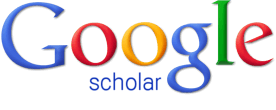
- << Previous: Good Places to Start - Interdisciplinary Databases
- Next: Need Help >>
- Last Updated: Feb 6, 2023 2:37 PM
- URL: https://researchguides.wcu.edu/FindArticles

HUNTER LIBRARY
176 Central Drive Cullowhee, NC 28723 Administration: 828-227-7485 Reference: 828-227-7465 Circulation: 828-227-7485
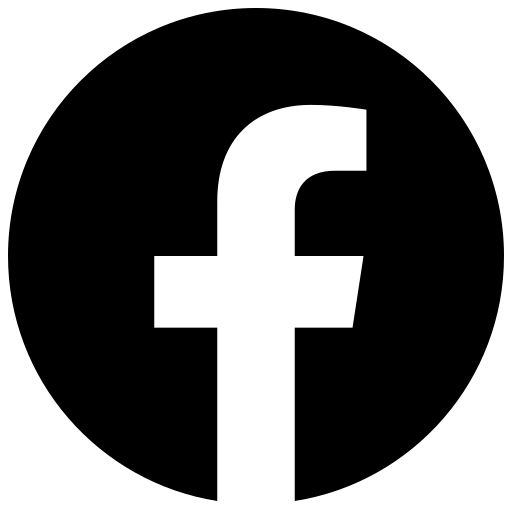
QUICK LINKS
Ask-A-Librarian Reserve a Study Room My Account Library Catalog Article Databases Interlibrary Loan
Finding Scholarly Articles: Home

What's a Scholarly Article?
Your professor has specified that you are to use scholarly (or primary research or peer-reviewed or refereed or academic) articles only in your paper. What does that mean?
Scholarly or primary research articles are peer-reviewed , which means that they have gone through the process of being read by reviewers or referees before being accepted for publication. When a scholar submits an article to a scholarly journal, the manuscript is sent to experts in that field to read and decide if the research is valid and the article should be published. Typically the reviewers indicate to the journal editors whether they think the article should be accepted, sent back for revisions, or rejected.
To decide whether an article is a primary research article, look for the following:
- The author’s (or authors') credentials and academic affiliation(s) should be given;
- There should be an abstract summarizing the research;
- The methods and materials used should be given, often in a separate section;
- There are citations within the text or footnotes referencing sources used;
- Results of the research are given;
- There should be discussion and conclusion ;
- With a bibliography or list of references at the end.
Caution: even though a journal may be peer-reviewed, not all the items in it will be. For instance, there might be editorials, book reviews, news reports, etc. Check for the parts of the article to be sure.
You can limit your search results to primary research, peer-reviewed or refereed articles in many databases. To search for scholarly articles in HOLLIS , type your keywords in the box at the top, and select Catalog&Articles from the choices that appear next. On the search results screen, look for the Show Only section on the right and click on Peer-reviewed articles . (Make sure to login in with your HarvardKey to get full-text of the articles that Harvard has purchased.)
Many of the databases that Harvard offers have similar features to limit to peer-reviewed or scholarly articles. For example in Academic Search Premier , click on the box for Scholarly (Peer Reviewed) Journals on the search screen.
Review articles are another great way to find scholarly primary research articles. Review articles are not considered "primary research", but they pull together primary research articles on a topic, summarize and analyze them. In Google Scholar , click on Review Articles at the left of the search results screen. Ask your professor whether review articles can be cited for an assignment.
A note about Google searching. A regular Google search turns up a broad variety of results, which can include scholarly articles but Google results also contain commercial and popular sources which may be misleading, outdated, etc. Use Google Scholar through the Harvard Library instead.
About Wikipedia . W ikipedia is not considered scholarly, and should not be cited, but it frequently includes references to scholarly articles. Before using those references for an assignment, double check by finding them in Hollis or a more specific subject database .
Still not sure about a source? Consult the course syllabus for guidance, contact your professor or teaching fellow, or use the Ask A Librarian service.
- Last Updated: Oct 3, 2023 3:37 PM
- URL: https://guides.library.harvard.edu/FindingScholarlyArticles
Harvard University Digital Accessibility Policy

Research Basics: Find Articles Using Google Scholar
- Understanding the Assignment
- Choosing a Research Topic
- Refining a Research Topic
- Developing a Research Question
- Deciding What Types of Sources You Will Need
- Types of Sources
- Search Techniques
- Find Books & eBooks This link opens in a new window
- Choose a Database / Find Articles
- Find Articles Using the EBSCO Articles tab
- Find Journals
- Find Websites using Google
- Find Articles Using Google Scholar
- Find Government Documents This link opens in a new window
- Find Statistics This link opens in a new window
- Interlibrary Loan This link opens in a new window
- How to evaluate your sources This link opens in a new window
- Primary vs. Secondary Sources This link opens in a new window
- Popular vs. Scholary This link opens in a new window
- Wheel of Sources
- Incorporate Sources into Your Research Paper
- Paraphrasing
- Voice Markers
- Using Source Material to Develop/Support an Argument
- Reasons to Cite Your Sources
- Citation & Style Guides This link opens in a new window
- Learning Checks
- Open Access Educational Resources
- Research Help
Ask a Librarian
Chat with a Librarian
Lisle: (630) 829-6057 Mesa: (480) 878-7514 Toll Free: (877) 575-6050 Email: [email protected]
Book a Research Consultation Library Hours

Connect Google Scholar to the BenU Library's Collection
1. starting in google scholar, choose settings..

2. Choose Library Links. Search “Benedictine” and check the boxes. Search "Worldcat" and check the box. Click Save.

You're done! Now when you search in Google Scholar, your results page will include BenU Library links along the right.

Search Google Scholar
Google Scholar promotes itself as a resource that provides one-stop shopping for scholarly literature. It searches across many disciplines and covers a wide variety of resources, including journal articles, theses, books, abstracts, and more. Although Google Scholar is aimed at the academic community, it uses a very broad definition of "scholarly literature."
It is important to realize that not everything in Google Scholar is peer reviewed.
Try a search:

Tutorial: Using Google Scholar
Remember to evaluate websites for reliability and accuracy before you use them in your research assignments.
- << Previous: Find Websites using Google
- Next: Find Government Documents >>
- Last Updated: Feb 2, 2024 11:54 AM
- URL: https://researchguides.ben.edu/research-basics
Kindlon Hall 5700 College Rd. Lisle, IL 60532 (630) 829-6050
Gillett Hall 225 E. Main St. Mesa, AZ 85201 (480) 878-7514
- PRO Courses Guides New Tech Help Pro Expert Videos About wikiHow Pro Upgrade Sign In
- EDIT Edit this Article
- EXPLORE Tech Help Pro About Us Random Article Quizzes Request a New Article Community Dashboard This Or That Game Popular Categories Arts and Entertainment Artwork Books Movies Computers and Electronics Computers Phone Skills Technology Hacks Health Men's Health Mental Health Women's Health Relationships Dating Love Relationship Issues Hobbies and Crafts Crafts Drawing Games Education & Communication Communication Skills Personal Development Studying Personal Care and Style Fashion Hair Care Personal Hygiene Youth Personal Care School Stuff Dating All Categories Arts and Entertainment Finance and Business Home and Garden Relationship Quizzes Cars & Other Vehicles Food and Entertaining Personal Care and Style Sports and Fitness Computers and Electronics Health Pets and Animals Travel Education & Communication Hobbies and Crafts Philosophy and Religion Work World Family Life Holidays and Traditions Relationships Youth
- Browse Articles
- Learn Something New
- Quizzes Hot
- This Or That Game New
- Train Your Brain
- Explore More
- Support wikiHow
- About wikiHow
- Log in / Sign up
- Computers and Electronics
- Search Engines
How to Use Google Scholar
Last Updated: January 16, 2024 Approved
Basic Searches
Advanced searches, get the most out of google scholar.
This article was co-authored by wikiHow Staff . Our trained team of editors and researchers validate articles for accuracy and comprehensiveness. wikiHow's Content Management Team carefully monitors the work from our editorial staff to ensure that each article is backed by trusted research and meets our high quality standards. wikiHow marks an article as reader-approved once it receives enough positive feedback. In this case, 81% of readers who voted found the article helpful, earning it our reader-approved status. This article has been viewed 157,639 times. Learn more...
Google Scholar is a Google product specifically designed for searching academic sources. These include articles, books, dissertations, and abstracts from a wide variety of fields. Google Scholar is free and easy to use via a computer or mobile device and includes a number of helpful features. Once you’ve mastered the ins and outs of Google Scholar, it can be a useful addition to your other research tools.
Things You Should Know
- You can search Google Scholar on any computer, phone, or tablet at https://scholar.google.com .
- Once you're signed in to Google Scholar, you can link up to 5 libraries (including your college library) to access subscription-based articles.
- Look for "full text" in your search results to find entire articles, not just the abstracts.

- You can access Google Scholar via a computer or a mobile device.
- The Google Chrome browser also has a Google Scholar Button you can add to make searching easier. [1] X Research source

- For instance, if you are interested in Vietnamese culture, you could type in ‘the culture of the Vietnamese people.’
- Generally, however, using as few search terms as possible will return broader results. For instance, you could also just search for ‘Vietnamese people’ or ‘Vietnamese culture.’
- If you are having trouble finding relevant results, try an additional or different set of search terms. For instance, if you are interested in the everyday life of Vietnamese people, and ‘Vietnamese people’ isn’t returning useful results, try searching for ‘Vietnamese people customs.’
- Google Scholar allows you to look for articles and other scholarly sources (including patents) as well as case law (if you are doing legal research). Just click the circular radio button (found below the search bar) corresponding to the type of search you want to do.

- For example, if you search for ‘Vietnamese Culture,’ you might see a result for the article “Culture Shock: A Review of Vietnamese Culture and its Concepts of Health and Disease,” and see that it is by M.D. Nguyen, and was published in the Western Journal of Medicine in 1985.
- You might be interested in the specific topic (Vietnamese culture and health), or the author, or the fact that it was published in 1985.
- You might also be able to see a brief abstract or snippet of text from the result, which can help you determine if it is relevant to your search.

- Clicking on a search result might take you to the full text, an abstract, a snippet, or a limited preview.
- If you are logged into your institutional account, Google Scholar may provide links for full-text access. If you are logged into your Harvard account, for instance, look for “Availability at Harvard” and/or “FindIt@Harvard” for more information about whether or not you can access the full text of particular sources.
- If you don’t have an institutional or library account, some restricted sources may have the option of paying a fee to view them.
- If a source you want to view is restricted, you can also click “All Versions” at the bottom of the citation information. If the source is accessible via other databases, you might be able to find one that is non-restricted.

- You can access the advanced search options in a few ways: by clicking the downward-pointing arrow at the right edge of the search box when you first pull up the Google Scholar page, or by using the menu to the left of the search results to filter them after you have already begun your research.
- For example, if you are interested in what has been written about Vietnamese culture since 2016, you can enter ‘Vietnamese Culture’ in the Google Scholar search box, then click “Since 2016” on the left-hand menu once the service pulls up the search results.

- Entering a minus sign (“-”) before a search term will eliminate it from the results. For instance, if you are researching Vietnamese culture but do not want to find results related to the Vietnam War, searching for ‘Vietnamese culture -war’ will stop Google Scholar from giving results that use the key term “war.”
- By typing OR (must be capitalized) between search terms, Google Scholar with retrieve results containing either term. If you are interested in the culture of both Vietnam and Thailand, you can search for ‘Vietnam OR Thailand culture’.

- Searching for an exact phrase by putting it in quotation marks. Putting the search terms Vietnamese culinary traditions will return all sources containing the words traditions, culinary, and Vietnamese, while searching for “Vietnamese culinary traditions” (in quotation marks) will only return with results with that phrase--those exact words, in that exact order.
- Requesting sources with a particular term in the title by using the command “intitle:”. If you want to find works on Vietnamese food traditions with the word “culinary” in the title, search for ‘Vietnamese intitle:culinary’.
- Restricting results to those by a particular author by entering “author:” before the name. For example, if you want to find works on Vietnamese culture by M. Thomas, enter ‘Vietnamese culture author:Thomas, M.’

- Keep in mind that Google Scholar only tracks citations in works that the service already indexes, and that the “Cited by” number is not the absolute number of citations. This means, for instance, that it will not show if a source is cited in a journal that Google Scholar does not include in its searches.

- For instance, creating an alert for ‘Vietnamese cultural traditions’ will send you an email anytime Google Scholar finds new sources using those key terms.

- You can access the “My library” feature from the top center of the Google Scholar main page, or from the left-hand menu from a page of search results.

- Many of its search results are restricted.
- You cannot limit by the type of source you want to find (e.g., books only, or articles only).
- You cannot know which databases Google Scholar uses to find its search results.
- There are sometimes errors in the way Google Scholar records data (e.g., journal names may mistakenly be listed as authors)
- Some results that Google Scholar retrieves (such as personal web pages, non-peer-reviewed articles, etc.) may not be traditionally-defined scholarship.
Expert Q&A
- If you use a citation manager, such as EndNote, Zotero, Mendeley, or RefWorks, you may be able to configure it to sync with Google Scholar. Check the user guides for the manager you use to see if this option is available to you. [7] X Research source Thanks Helpful 0 Not Helpful 0

You Might Also Like

- ↑ https://chrome.google.com/webstore/detail/google-scholar-button/ldipcbpaocekfooobnbcddclnhejkcpn?hl=en
- ↑ https://scholar.google.com/intl/en/scholar/help.html
- ↑ https://www.otago.ac.nz/library/pdf/Google_Scholar_Tips.pdf
- ↑ https://scholar.google.com/schhp?hl=en
- ↑ https://lib.utsa.edu/find-information/google-scholar/
About This Article

1. Go to http://scholar.google.com 2. Sign in. 3. Sign in to an institution or library. 4. Enter search terms. 5. Click the down-arrow to use advanced search. 6. Click the magnifying glass. Did this summary help you? Yes No
- Send fan mail to authors
Reader Success Stories
Sootaga Kitiona
Jul 11, 2017
Is this article up to date?
Rohana Abdullah
Oct 23, 2017
Motsa Hlobi
Jul 7, 2017
Adi Ama Mokosoi
Jul 20, 2017

Featured Articles

Trending Articles

Watch Articles

- Terms of Use
- Privacy Policy
- Do Not Sell or Share My Info
- Not Selling Info
wikiHow Tech Help Pro:
Level up your tech skills and stay ahead of the curve
- Research Guides
Finding Journal Articles: Google Scholar
- Finding articles: Business Source Complete
Google Scholar
- Interlibrary Loan (ILL)
- Citing Sources
- Library Info
Google Scholar is another tool you can use to search for scholarly literature online. Google Scholar provides access to "peer-reviewed papers, theses, books, abstracts and articles, from academic publishers, professional societies, preprint repositories, universities and other scholarly organizations."
Often Google Scholar has the full text of the articles when you are on the Vanderbilt network using the Findit@VU links. If you are off campus, the FindIt@VU links won't appear unless you use the Google Scholar link above.
Walker Management Library

- << Previous: Finding articles: Business Source Complete
- Next: Interlibrary Loan (ILL) >>
- Last Updated: Sep 4, 2023 12:47 PM
- URL: https://researchguides.library.vanderbilt.edu/journals

An official website of the United States government
The .gov means it’s official. Federal government websites often end in .gov or .mil. Before sharing sensitive information, make sure you’re on a federal government site.
The site is secure. The https:// ensures that you are connecting to the official website and that any information you provide is encrypted and transmitted securely.
- Publications
- Account settings
Trending Articles
- Depleting myeloid-biased haematopoietic stem cells rejuvenates aged immunity. Ross JB, et al. Nature. 2024. PMID: 38538791
- Global fertility in 204 countries and territories, 1950-2021, with forecasts to 2100: a comprehensive demographic analysis for the Global Burden of Disease Study 2021. GBD 2021 Fertility and Forecasting Collaborators. Lancet. 2024. PMID: 38521087
- Single-cell dissection of the human motor and prefrontal cortices in ALS and FTLD. Pineda SS, et al. Cell. 2024. PMID: 38521060
- Tumor-secreted FGF21 acts as an immune suppressor by rewiring cholesterol metabolism of CD8 + T cells. Hu C, et al. Cell Metab. 2024. PMID: 38537635 No abstract available.
- Formation of memory assemblies through the DNA-sensing TLR9 pathway. Jovasevic V, et al. Nature. 2024. PMID: 38538785
Latest Literature
- Diabetes Care (3)
- J Clin Endocrinol Metab (2)
- J Immunol (1)
- J Neurosci (6)
- PLoS One (67)
- Pediatrics (2)
- Proc Natl Acad Sci U S A (12)
NCBI Literature Resources
MeSH PMC Bookshelf Disclaimer
The PubMed wordmark and PubMed logo are registered trademarks of the U.S. Department of Health and Human Services (HHS). Unauthorized use of these marks is strictly prohibited.
- Library databases
- Library website
Full-Text Articles: Articles at Google Scholar
Google scholar.
Find scholarly content on the web with Google Scholar. It's useful for conducting comprehensive literature reviews beyond Walden Library.
Learn more from this guide:
- Google Scholar by Jon Allinder Last Updated Aug 16, 2023 7404 views this year
Find an article at Google Scholar
If Walden doesn't have an article you want, check Google Scholar. You may find a free copy online.

If there is no link on the right:
- Click the article title. Though rare, you may get it free from the publisher. You might also see how much it costs if you're interested in buying it.
- Try searching regular Google .
- Buy the article.
- Use the Document Delivery Service . Remember, it can take 7-10 business days to get an article from DDS.
Connect Google Scholar to the Walden Library
Option 1: search using google scholar pre-connected to the walden library.
Access Google Scholar directly through the Library's website to use a pre-connected version .
Option 2: Manually connect Google Scholar to Walden Library
Follow these steps to manually link Google Scholar to the Walden Library collection:
- Go to Google Scholar (scholar.google.com).

- In the search box, type in Walden and click the Search button.

- Click Save. Google Scholar will remember this setting until you clear your browser cookies . Now when you search Google Scholar, you will see Find @ Walden links to the right of articles available in the Library.

- When you click on Find @ Walden you will be asked to login with your Walden username and password.
- You may see a list of databases that contain the article; you will need to click on one of these database links to be taken to the article.
- Pay attention to the years listed by the database links, as databases may have different publication years available. Click on the database you want to try and it should take you to the article.
- Previous Page: Find an Exact Article
- Next Page: Buy an Article
- Office of Student Disability Services
Walden Resources
Departments.
- Academic Residencies
- Academic Skills
- Career Planning and Development
- Customer Care Team
- Field Experience
- Military Services
- Student Success Advising
- Writing Skills
Centers and Offices
- Center for Social Change
- Office of Academic Support and Instructional Services
- Office of Degree Acceleration
- Office of Research and Doctoral Services
- Office of Student Affairs
Student Resources
- Doctoral Writing Assessment
- Form & Style Review
- Quick Answers
- ScholarWorks
- SKIL Courses and Workshops
- Walden Bookstore
- Walden Catalog & Student Handbook
- Student Safety/Title IX
- Legal & Consumer Information
- Website Terms and Conditions
- Cookie Policy
- Accessibility
- Accreditation
- State Authorization
- Net Price Calculator
- Contact Walden
Walden University is a member of Adtalem Global Education, Inc. www.adtalem.com Walden University is certified to operate by SCHEV © 2024 Walden University LLC. All rights reserved.

University Libraries
- How Do I...
- Search for Articles with Google Scholar
- Adding a Library Printer to Your Laptop
The Catholic University library catalog and many of the article databases Catholic University subscribes to are accessible through Google Scholar .
On-campus access
Visit https://scholar.google.com and begin searching. You're good to go!
Off-campus access
If you are off campus you will need to set the preferences so that Google will show you the resources that Catholic University provides.
- Go to https://scholar.google.com
- Look at the left corner menu icon and click Settings from the menu.
- Click on Library Links from the navbar along the side of the page.
- Enter CUA in the text field next to Library Links then click on the Search button.
- Check the box in the front of our university name, then click Save in the lower right corner.
Searching with Google Scholar
Within Google Scholar you may conduct searches by keyword, author and article title. There is also an advanced search with more options. In the result list, when you see ViewIt@CatholicU , that means we have access to the electronic copy for the article. Click on ViewIt@CatholicU , the next page will show that item in our SearchBox with a link to the full text.
Google Scholar is good for conducting simple searches across a broad number of databases. For complex or in depth searching we recommend that you search individual subject databases .
Google Scholar™ is a trademark of Google Inc.

Explore millions of high-quality primary sources and images from around the world, including artworks, maps, photographs, and more.
Explore migration issues through a variety of media types
- Part of The Streets are Talking: Public Forms of Creative Expression from Around the World
- Part of The Journal of Economic Perspectives, Vol. 34, No. 1 (Winter 2020)
- Part of Cato Institute (Aug. 3, 2021)
- Part of University of California Press
- Part of Open: Smithsonian National Museum of African American History & Culture
- Part of Indiana Journal of Global Legal Studies, Vol. 19, No. 1 (Winter 2012)
- Part of R Street Institute (Nov. 1, 2020)
- Part of Leuven University Press
- Part of UN Secretary-General Papers: Ban Ki-moon (2007-2016)
- Part of Perspectives on Terrorism, Vol. 12, No. 4 (August 2018)
- Part of Leveraging Lives: Serbia and Illegal Tunisian Migration to Europe, Carnegie Endowment for International Peace (Mar. 1, 2023)
- Part of UCL Press
Harness the power of visual materials—explore more than 3 million images now on JSTOR.
Enhance your scholarly research with underground newspapers, magazines, and journals.
Explore collections in the arts, sciences, and literature from the world’s leading museums, archives, and scholars.
Thank you for visiting nature.com. You are using a browser version with limited support for CSS. To obtain the best experience, we recommend you use a more up to date browser (or turn off compatibility mode in Internet Explorer). In the meantime, to ensure continued support, we are displaying the site without styles and JavaScript.
- View all journals
- Explore content
- About the journal
- Publish with us
- Sign up for alerts
- 27 March 2024
Tweeting your research paper boosts engagement but not citations
- Bianca Nogrady
You can also search for this author in PubMed Google Scholar
Even before complaints about X’s declining quality, posting a paper on the social-media platform did not lead to a boost in citations. Credit: Matt Cardy/Getty
Posting about a research paper on social-media platform X (formerly known as Twitter) doesn’t translate into a bump in citations, according to a study that looked at 550 papers.
The finding comes as scientists are moving away from the platform in the wake of changes after its 2022 purchase by entrepreneur Elon Musk.
An international group of 11 researchers, who by the end of the experiment had between them nearly 230,000 followers on X, examined whether there was evidence that posting about a paper would increase its citation rate.
“There certainly is a correlation, and that’s been found in a lot of papers. But very few people have ever looked to see whether there’s any experimental causation,” says Trevor Branch, a marine ecologist at the University of Washington in Seattle and lead author on the paper, published in PLoS ONE last week 1 .
Every month for ten months, each researcher was allocated a randomly selected primary research article or review from a journal of their choice to post about on their personal account. Four randomly chosen articles from the same edition of the journal served as controls, which the researchers did not post about. They conducted the experiment in the period before Elon Musk took ownership of what was then known as Twitter and complaints of its declining quality increased.
‘Nail in the coffin’
Three years after the initial posts, the team compared the citation rates for the 110 posted articles with those of the 440 control articles, and found no significant difference. The researchers did acknowledge that their followers might not have been numerous enough to detect a statistically significant effect on citations.
The rate of daily downloads for the posted papers was nearly fourfold higher on the day that they were shared, compared with controls. Shared papers also had significantly higher accumulated Altmetric scores both 30 days and three years after the initial post. Calculated by London-based technology company Digital Science, an Altmetric score, says Branch, is a measure of how many people have looked at a paper and are talking about it, but it’s not a reliable indicator of a paper’s scientific worth. “It’s thoroughly biased by how many people with large followings tweet about it,” he says.
The findings echo those of information scientist Stefanie Haustein at the University of Ottawa, whose 2013 study 2 found a low correlation between posts and citations.
Haustein says the problem with using posts as a metric is that, even a decade ago, there was a lot of noise in the signal.
“We actually showed that a lot of the counts on Twitter you would get were bots, it wasn’t even humans,” says Haustein, who wasn’t involved in the new study.
She says the more recent departure of scientists from the platform has been the final nail in the coffin of the idea that posting could increase citations.
doi: https://doi.org/10.1038/d41586-024-00922-y
Branch, T. A. et al. PLoS ONE 19 , e0292201 (2024).
Article PubMed Google Scholar
Haustein, S., Peters, I., Sugimoto, C. R., Thelwall, M. & Larivière, V. J. Assoc. Inf. Sci. Technol. 65, 656–669 (2014).
Article Google Scholar
Download references
Reprints and permissions
Related Articles

- Communication
- Scientific community

Divas, captains, ghosts, ants and bumble-bees: collaborator attitudes explained
Career Column 15 MAR 24

Three actions PhD-holders should take to land their next job
Career Column 13 MAR 24

This geologist communicates science from the ski slopes
Career Q&A 11 MAR 24

The corpse of an exploded star and more — March’s best science images
News 28 MAR 24

How OpenAI’s text-to-video tool Sora could change science – and society
News 12 MAR 24

Giant plume of plasma on the Sun’s surface and more — February’s best science images
News 01 MAR 24

Overcoming low vision to prove my abilities under pressure
Career Q&A 28 MAR 24

How a spreadsheet helped me to land my dream job
Career Column 28 MAR 24
Tenure-track Assistant Professor in Ecological and Evolutionary Modeling
Tenure-track Assistant Professor in Ecosystem Ecology linked to IceLab’s Center for modeling adaptive mechanisms in living systems under stress
Umeå, Sweden
Umeå University
Faculty Positions in Westlake University
Founded in 2018, Westlake University is a new type of non-profit research-oriented university in Hangzhou, China, supported by public a...
Hangzhou, Zhejiang, China
Westlake University
Postdoctoral Fellowships-Metabolic control of cell growth and senescence
Postdoctoral positions in the team Cell growth control by nutrients at Inst. Necker, Université Paris Cité, Inserm, Paris, France.
Paris, Ile-de-France (FR)
Inserm DR IDF Paris Centre Nord
Zhejiang Provincial Hospital of Chinese Medicine on Open Recruitment of Medical Talents and Postdocs
Director of Clinical Department, Professor, Researcher, Post-doctor
The First Affiliated Hospital of Zhejiang Chinese Medical University
Sir Run Run Shaw Hospital, School of Medicine, Zhejiang University, Warmly Welcomes Talents Abroad
“Qiushi” Distinguished Scholar, Zhejiang University, including Professor and Physician
No. 3, Qingchun East Road, Hangzhou, Zhejiang (CN)
Sir Run Run Shaw Hospital Affiliated with Zhejiang University School of Medicine
Sign up for the Nature Briefing newsletter — what matters in science, free to your inbox daily.
Quick links
- Explore articles by subject
- Guide to authors
- Editorial policies
- DEGREES & PROGRAMS
- Programs & Pathways
- Courses & Catalogs
- Online Learning
- Academic Calendar
- Short-Term Training
- ADMISSIONS & AID
- Financial Aid
- Get Started
- Paying for College
- Michigan Reconnect
- SERVICES & SUPPORT
- Mentoring & Advising
- Career Center
- Registration & Records
- Library & Learning Services
- Student Wellness
- Technology Services
- Mid Foundation
- Facilities & Features
- Lifelong Learning
- Safety & Security
- Current Students
- Area Businesses
- Future Students
- K-12 Counselors
- Faculty & Staff
Academic vs Non-Academic Articles
- Find Articles
- Research Assistance
Academic vs. Non-Academic: What's the Difference?
The majority of your research will require academic and scholarly articles. Many students struggle with trying to determine what an academic source, or article, is.
Academic articles are written by professionals in a given field. They are edited by the author's peers and often take years to publish. Their language is formal and will contain words and terms typical to the field. The author's name will be present, as will their credentials. There will be a list of references that indicate where the author obtained the information they are using in the article.
Academic articles can be found in periodicals similar to the Journal of Psychology, Childhood Education, or The American Journal of Public Health.
The following link is an example of an academic article. Experimental educational networking on open research issues; Studying PSS applicability and development in emerging contexts .
This article is considered academic because the language is very formal and genre-specific, there are two authors and their credentials are listed (these are found at the end of the article), and most importantly there is a list of references.
Non-academic articles are written for the mass public. They are published quickly and can be written by anyone. Their language is informal, and casual and may contain slang. The author may not be provided and will not have any credentials listed. There will be no reference list. Non-academic articles can be found in periodicals similar to Time, Newsweek, or Rolling Stone.
As a general rule religious texts and newspapers are not considered academic sources. Do not use Wikipedia as an academic source. This website can be altered by anyone so any information found within its pages cannot be considered credible or academic.
The following link is an example of a non-academic article. Marketing News's Writers Rules
This article is non-academic because the language is very casual and includes some examples of slang, there is an author, but they chose to write anonymously so there are no credentials provided for the author, and no references were included to show where the author obtained their information.
- YouTube Icon
- Facebook Icon
- Twitter Icon
- LinkedIn Icon
- Instagram Icon
Help | Advanced Search
Computer Science > Machine Learning
Title: oh we freeze: improving quantized knowledge distillation via signal propagation analysis for large language models.
Abstract: Large generative models such as large language models (LLMs) and diffusion models have revolutionized the fields of NLP and computer vision respectively. However, their slow inference, high computation and memory requirement makes it challenging to deploy them on edge devices. In this study, we propose a light-weight quantization aware fine tuning technique using knowledge distillation (KD-QAT) to improve the performance of 4-bit weight quantized LLMs using commonly available datasets to realize a popular language use case, on device chat applications. To improve this paradigm of finetuning, as main contributions, we provide insights into stability of KD-QAT by empirically studying the gradient propagation during training to better understand the vulnerabilities of KD-QAT based approaches to low-bit quantization errors. Based on our insights, we propose ov-freeze, a simple technique to stabilize the KD-QAT process. Finally, we experiment with the popular 7B LLaMAv2-Chat model at 4-bit quantization level and demonstrate that ov-freeze results in near floating point precision performance, i.e., less than 0.7% loss of accuracy on Commonsense Reasoning benchmarks.
Submission history
Access paper:.
- HTML (experimental)
- Other Formats
References & Citations
- Google Scholar
- Semantic Scholar
BibTeX formatted citation
Bibliographic and Citation Tools
Code, data and media associated with this article, recommenders and search tools.
- Institution
arXivLabs: experimental projects with community collaborators
arXivLabs is a framework that allows collaborators to develop and share new arXiv features directly on our website.
Both individuals and organizations that work with arXivLabs have embraced and accepted our values of openness, community, excellence, and user data privacy. arXiv is committed to these values and only works with partners that adhere to them.
Have an idea for a project that will add value for arXiv's community? Learn more about arXivLabs .
N.Y. appeals court reduces Trump's bond in his civil fraud case to $175 million, a victory for the former president
A state appeals court ruled that Donald Trump and his co-defendants in the New York civil fraud case have 10 days to post a $175 million bond, down from the $464 million judgment that was originally due Monday.
The 11th-hour ruling from a panel of state Appellate Division judges, all appointed by Democratic governors, is a major victory and relief for the former president, whose attorneys had said coming up with the larger bond was a “practical impossibility.” The ruling also means state Attorney General Letitia James’ office cannot yet begin collecting on the judgment.
“I greatly respect the decision of the appellate division and I’ll post the $175 million in cash or bonds or security or whatever is necessary very quickly within the 10 days, and I thank the appellate division for acting quickly,” Trump said in front of cameras after he left a New York courtroom for a hearing in the hush money case.
Before Monday’s ruling, Trump was liable for $454 million , most of the fraud judgment, but the amount he owed had been increasing by more than $111,000 a day because of added interest.
Trump claimed on social media Friday that he had nearly $500 million in cash that he had planned to use toward his 2024 presidential campaign. The former president, however, hasn’t used his own money toward his presidential campaigns since 2016.
He had also floated the idea last week of mortgaging or selling off his properties, saying he would be forced to do so at “Fire Sale prices.”
His lawyers noted in court filings that bond companies typically “require collateral of approximately 120% of the amount of the judgment” — which in this case would total about $557 million.
Trump's lawyers said in one filing a week ago that they hadn’t been able at that point to secure a bond, and believed it was “a practical impossibility.” They said that they approached 30 surety companies through four separate brokers, trying to negotiate with the world’s largest insurance companies.
The other bond companies will not “accept hard assets such as real estate as collateral,” but “will only accept cash or cash equivalents (such as marketable securities),” his lawyers said.
Trump’s lawyers had asked the state appeals court to either reduce the amount of money he had to post or stay the award without him posting any security while he appeals Engoron’s order.
The decision Monday also puts a stay on the part of the original judgment that barred Trump from serving as a public officer of a company, as well as the prohibitions placed on Weisselberg, McConney, Donald Trump Jr. And Eric Trump.
The court did not grant requests from Trump to prohibit the independent monitor or installing an independent director of compliance.
The AG's office brushed off Monday's ruling in a statement, saying: "Donald Trump is still facing accountability for his staggering fraud. The court has already found that he engaged in years of fraud to falsely inflate his net worth and unjustly enrich himself, his family, and his organization. The $464 million judgment — plus interest — against Donald Trump and the other defendants still stands."
Trump celebrated the ruling in a post on Truth Social, attacking Engoron and reiterating that he believes he did nothing wrong. Speaking to reporters outside an unrelated hearing in his New York criminal case, he called Engoron "a disgrace to this country."
Alina Habba, the former president's lawyer in the civil fraud case, said in a statement, “We are extremely pleased with the ruling issued by the Appellate Division. This monumental holding reigns in Judge Engoron’s verdict, which is an affront to all Americans. This is the first important step in fighting back against Letitia James and her targeted witch hunt against my client which started before she ever stepped foot in office."
On Friday, Trump told Fox News he'd appeal Engoron's ruling "all the way to the U.S. Supreme Court if necessary." He must first go through the state appeals court process before he can bring that challenge before the justices.
Trump has valued his brand at over $10 billion , but a 2021 financial statement put his net worth $4.5 billion. He has said that most of his assets are in real estate — not cash or stock — saying at a deposition in the fraud case last year, that he had “substantially in excess of $400 million in cash.”
Trump may have some financial relief coming in the near future.
On Friday, shareholders in Digital World Acquisition Corp. voted to approve a merger with the former president's Trump Media & Technology Group , the private firm that owns his social media platform Truth Social .
Shares in the newly combined company, Trump Media, could begin to be publicly traded this week, and Trump would have nearly 80 million shares, estimated to be worth around $3 billion.
Under the terms of the merger, Trump is prohibited from selling shares in the merged company for at least six months, but the board of directors, which will likely include his eldest son, Donald Trump Jr., could vote to allow him to sell shares earlier than that.
Rebecca Shabad is a politics reporter for NBC News based in Washington.
Dareh Gregorian is a politics reporter for NBC News.

IMAGES
VIDEO
COMMENTS
Google Scholar provides a simple way to broadly search for scholarly literature. Search across a wide variety of disciplines and sources: articles, theses, books, abstracts and court opinions.
Google Scholar searches are not case sensitive. 2. Use keywords instead of full sentences. 3. Use quotes to search for an exact match. 3. Add the year to the search phrase to get articles published in a particular year. 4. Use the side bar controls to adjust your search result.
Google Scholar is a freely accessible web search engine that indexes the full text or metadata of scholarly literature across an array of publishing formats and disciplines. Released in beta in November 2004, the Google Scholar index includes peer-reviewed online academic journals and books, conference papers, theses and dissertations, preprints, abstracts, technical reports, and other ...
Google Scholar searches for scholarly literature in a simple, familiar way. You can search across many disciplines and sources at once to find articles, books, theses, court opinions, and content from academic publishers, professional societies, some academic web sites, and more.
You can search for scholarly sources online using databases and search engines like Google Scholar. These provide a range of search functions that can help you to find the most relevant sources. If you are searching for a specific article or book, include the title or the author's name. Alternatively, if you're just looking for sources ...
Google Scholar is a special version of Google specially designed for searching scholarly literature. It covers peer-reviewed papers, theses, books, preprints, abstracts and technical reports from all broad areas of research. A Harvard ID and PIN are required for Google Scholar in order to access the full text of books, journal articles, etc. provided by licensed resources to which Harvard ...
Save interesting articles to your library. It's easy to go down fascinating rabbit hole after rabbit hole in Google Scholar. Don't lose track of your research and use the save option that pops up under search results so articles will be in your library for later reading. 13. Keep your library organized with labels.
Google Scholar is a powerful tool for researchers and students alike to access peer-reviewed papers. With Scholar, you are able to not only search for an article, author or journal of interest, you can also save and organize these articles, create email alerts, export citations and more. Below you will find some basic search tips that will ...
The Cited by link under the Google Scholar citation is another way to expand your search and find more relevant articles. When you click on the Cited by link, you will find other publications that cite the article.. You can also search within the publications that cite the article. Select the checkbox that says "Search within citing articles" and add additional terms to narrow your search.
Like Google, Google Scholar allows searching of metadata terms, but unlike Google, it also indexes full text. Choose the default search or select "Advanced search" to search by title, author, journal, and date. For more advanced researchers, it is possible to specify phrases in quotation marks, enter Boolean queries, or search within fields.
From magazine articles to peer-reviewed papers and case laws, Google Scholar can provide cutting-edge research for free. It's one of Google's lesser-known search tools—but it's invaluable if you ...
Use the Cited by link to find articles and books that cite a specific article.. The cited by feature is a great way to find more recent articles and to trace an idea from its original source up to the present.. Start by locating a single item in Google Scholar. Look for the Cited by link at the bottom of the result.It will list the number of times the item has been cited by others.
Google Scholar is a web search engine that finds scholarly literature, including papers, theses, books, and reports. By searching Google Scholar from the library's webpage, you will have free linked access to the library's subscription holdings. Other links from Google Scholar may prompt you to pay for articles, but DO NOT PAY for articles.
In Google Scholar, click on Review Articles at the left of the search results screen. Ask your professor whether review articles can be cited for an assignment. A note about Google searching. A regular Google search turns up a broad variety of results, which can include scholarly articles but Google results also contain commercial and popular ...
Now when you search in Google Scholar, your results page will include BenU Library links along the right. Search Google Scholar. Google Scholar promotes itself as a resource that provides one-stop shopping for scholarly literature. It searches across many disciplines and covers a wide variety of resources, including journal articles, theses ...
A search in Google Scholar may return a variety of results: academic articles, books, dissertations, and theses, etc. Pay attention to titles, author names, publication dates, and other information that Google Scholar will supply.
Google Scholar is another tool you can use to search for scholarly literature online. Google Scholar provides access to "peer-reviewed papers, theses, books, abstracts and articles, from academic publishers, professional societies, preprint repositories, universities and other scholarly organizations." Often Google Scholar has the full text of ...
PubMed is a comprehensive database of biomedical literature from various sources, including MEDLINE, life science journals, and online books. You can search for citations, access full text content, and explore topics related to health, medicine, and biology. PubMed also provides advanced search options and tools for researchers and clinicians.
This will allow Google Scholar to link to any freely available content. Click Save. Google Scholar will remember this setting until you clear your browser cookies. Now when you search Google Scholar, you will see Find @ Walden links to the right of articles available in the Library. Click on the Find @ Walden link to access the article. Tips
Enter CUA in the text field next to Library Links then click on the Search button. Check the box in the front of our university name, then click Save in the lower right corner. Searching with Google Scholar. Within Google Scholar you may conduct searches by keyword, author and article title. There is also an advanced search with more options.
Harness the power of visual materials—explore more than 3 million images now on JSTOR. Enhance your scholarly research with underground newspapers, magazines, and journals. Explore collections in the arts, sciences, and literature from the world's leading museums, archives, and scholars. JSTOR is a digital library of academic journals ...
Article Google Scholar Download references. Reprints and permissions. Related Articles ... Search. Search articles by subject, keyword or author. Show results from. Search.
Academic vs. Non-Academic: What's the Difference? The majority of your research will require academic and scholarly articles. Many students struggle with trying to determine what an academic source, or article, is. Academic articles are written by professionals in a given field. They are edited by the author's peers and often take years to publish.
Large generative models such as large language models (LLMs) and diffusion models have revolutionized the fields of NLP and computer vision respectively. However, their slow inference, high computation and memory requirement makes it challenging to deploy them on edge devices. In this study, we propose a light-weight quantization aware fine tuning technique using knowledge distillation (KD-QAT ...
A state appeals court ruled that Donald Trump and his co-defendants in the New York civil fraud case have 10 days to post a $175 million bond, down from the $464 million judgment that was ...