Word Counter
Characters count, sentences count, what is word counter, how do i use the word counter.
Using the word counter is easy. Begin by typing or pasting your text into the input field above on this page. Below the input field, you will find three statistics displaying the word count, character count, and sentence count of your text.

How are words counted?
To calculate the number of words within a piece of text, we split the text by spaces and then count each individual word . Our calculation ignores spelling mistakes, grammar, and double spaces.
For example, the sentence "The quick brown fox jumps over the lazy dog" comprises of 9 words in total.
How are characters counted?
Characters are counted by totalling the number of letters, punctuation marks, and spaces within the text. E.g., "The quick brown fox jumps over the lazy dog" has 42 characters altogether.
How are sentences counted?
A sentence is any string of text that is separated by either a full stop, question mark, or exclamation mark . We treat back-to-back punctuation as a single sentence (e.g., "?!" or "!." is only one sentence).
For example, the sentence "Hello John! How is the weather today?" would count as two sentences.
Frequently Asked Questions
Is this word counter free to use.
Yes, our word counter is 100% free to use . We believe everyone should have access to great word tools and, therefore, will not charge for a simple word counter.
Is this tool suitable for academic or professional use?
Absolutely! Our word checker is suitable for various writing tasks , including academic essays, professional documents, and casual writing.
It can also be used for checking if a piece of text is within the limit for social media networks’ maximum post lengths such as Facebook or X (formerly Twitter).
Can I use the word counter on any device?
Yes. The word counter is accessible on any device , from desktops to tablets and mobiles. You will need an internet connection to initially load the page.
Do we store inputted text?
No. We understand that you may want to use our word counter for checking personal and private pieces of text. Therefore, we do not store any input text entered into our word counter.
Whilst we do not store the text you input on this page, we do collect standard analytical events on this page, such as page views and interactions, in line with our privacy policy .
Is there a limit on the maximum length I can enter?
No, we set no hard limit on the maximum length of your input. However, please allow the tool additional computational time for larger pieces of text.
INSTANT the Best Word Counter for FREE
Welcome to word counter - your ultimate text analysis tool.
Whether you're crafting a blog post, polishing an essay, or refining a website page, word count matters. And that's where our Word Counter tool steps in, ready to guide you toward content perfection.
Check your content count words, characters, sentences, and spaces INSTANTLY . Just you can paste your content into our character counter online FREE tool. Using count characters FREE tool you can change like lower case generator, upper case to lower case, lowercase to uppercase, caps to lowercase, camel case, reverse text generator and more.
Auto copy the converted value
How to Use the Word Counter:
- Input Text: Paste or type your text into the provided area.
- No-Need to Click Count: Automatically shows the "Words Count", and our tool will swiftly analyze your text.
- View Results: Instantly see the total word count displayed on your screen.
Count Your Words with Precision: Your Ultimate Word Counter Tool
Are you struggling to meet word count requirements for your assignments, blog posts, or articles? Look no further! Our Word Counter tool is designed to make your life easier by providing a quick and accurate way to count the number of words in your text.
What is the Word Counter?
The Word Counter is a simple yet powerful tool that helps you analyze the length of your text by counting the number of words it contains. Whether you're a student working on an essay, a writer crafting a blog post, or a professional preparing a report, our Word Counter is here to assist you in meeting those word count goals effortlessly.
Tap Into a Tool That's:
- Effortlessly Easy: Simply paste your text, and the word count appears instantly. No complex setup or lengthy tutorials required.
- Unbeatably Accurate: Our tool meticulously analyzes your content, delivering a precise word count you can rely on.
- Incredibly Versatile: Count words in articles, social media posts, emails, and more—the possibilities are endless.
- Delightfully Free: Access this essential tool without any fees or restrictions.
Unlock a Wealth of Additional Features:
- Character Count: Track the precise number of characters, including spaces.
- Reading Time Estimation: Gauge how long your content will take to read, ensuring it aligns with your audience's expectations.
- Keyword Density Analysis: Discover the percentage of times a keyword appears within your text, empowering you to optimize for search engines.
Why Use Our Word Counter?
- Accuracy: Our tool provides precise word counts, ensuring you meet any specified requirements.
- Efficiency: Save time by avoiding manual counting. Let our Word Counter do the work for you.
- Versatility: Suitable for various types of content, from essays and articles to social media posts.
How to determine the word and character count in Microsoft Word
To check word count and character count in Microsoft Word, follow these steps:
Word Count:
- Open your Microsoft Word document.
- Look for the "Review" tab in the top menu.
- Within the "Review" tab, you should find a section labeled "Proofing."
- In this section, there is a button labeled "Word Count." Click on it.
- A Word Count dialog box will appear, displaying the number of words in your document.
Character Count:
- To find the character count, you can use the same "Word Count" dialog box.
- In the Word Count dialog box, there is an option that says "Include textboxes, footnotes, and endnotes." Make sure this option is checked if you want to include those in your character count.
- The number of characters (with or without spaces) will be displayed in the same dialog box.
Alternatively, you can also find the word and character count at the bottom left corner of the Microsoft Word window. If you right-click on it, you can choose whether you want to see the word count, character count (with spaces), or character count (without spaces).

Counting Characters in Microsoft Excel
- Open Excel: Begin by launching Microsoft Excel and opening the spreadsheet containing the text you wish to analyze.
- Select the Cell: Click on the specific cell or range of cells that you want to determine the character count for.
- Navigate to the Formula Bar: Locate the Formula Bar at the top of the Excel window, where the contents of the selected cell are displayed.
- View the Result: The selected cell now displays the count of characters present in the specified text.
- Copy the Formula: For multiple cells, copy the formula by selecting the cell, copying (Ctrl+C), and pasting (Ctrl+V) it into other cells.
- Utilize AutoFill: Alternatively, employ the AutoFill feature by clicking and dragging the small square at the bottom-right corner of the cell with the formula to fill adjacent cells.
Word Count and Character Count in Google Docs
- Access Google Docs: Begin by opening Google Docs and navigating to the document for which you want to obtain word and character counts.
- Highlight the Text: Select the specific text or section of the document that you wish to analyze for word and character counts.
- Navigate to the Toolbar: Look for the toolbar at the top of the Google Docs window, where you'll find various tools and options.
- Word Count Feature: Click on the "Tools" option in the toolbar and select "Word count" from the dropdown menu. A small window will appear, displaying the word count for the selected text.
- Character Count Feature: To obtain the character count, return to the toolbar, click on "Tools," and select "Word count" again. This time, check the box labeled "Include spaces" to view both word and character counts. Click "OK."
- Review the Counts: The word and character counts for the selected text will now be visible in the Word Count window.
Word Count and Character Count in Apple Pages
- Launch Apple Pages: Start by opening Apple Pages and accessing the document you want to analyze for word and character counts.
- Select the Text: Highlight the specific text or section of the document that you intend to examine for word and character counts.
- Navigate to the Toolbar: Locate the toolbar at the top of the Apple Pages window, where various tools and options are available.
- Word Count Feature: Click on the "View" option in the toolbar and select "Show Word Count" from the dropdown menu. A small window will appear, displaying the word count for the selected text.
- Character Count Feature: For character count, return to the toolbar, click on "View," and select "Show Word Count" again. Check the box labeled "Characters" to include character counts in the displayed information. Close the Word Count window.
- Review the Counts: The word and character counts for the selected text will now be visible at the bottom of the Apple Pages window.
Word Count and Character Count in LibreOffice
- Open LibreOffice: Begin by launching LibreOffice and accessing the document you want to analyze for word and character counts.
- Select the Text: Highlight the specific text or section of the document that you wish to examine for word and character counts.
- Navigate to the Toolbar: Look for the toolbar at the top of the LibreOffice window, where various tools and options are available.
- Word Count Feature: Click on the "Tools" option in the toolbar and select "Word Count" from the dropdown menu. A Word Count window will appear, displaying the word count for the selected text.
- Character Count Feature: For character count, within the Word Count window, check the box labeled "Characters" to include character counts in the displayed information. Click "OK" to close the Word Count window.
- Review the Counts: The word and character counts for the selected text will now be visible in the status bar at the bottom of the LibreOffice window.
Word Count and Character Count in OpenOffice
- Launch OpenOffice: Start by opening OpenOffice and accessing the document you wish to analyze for word and character counts.
- Select the Text: Highlight the specific text or section of the document that you want to examine for word and character counts.
- Navigate to the Toolbar: Look for the toolbar at the top of the OpenOffice window, where various tools and options are available.
- Word Count Feature: Click on the "Tools" option in the toolbar and select "Word Count" from the dropdown menu. A Word Count window will appear, showing the word count for the selected text.
- Review the Counts: The word and character counts for the selected text will now be visible in the status bar at the bottom of the OpenOffice window.
Social media posts word counts: character limits and aim for optimal text length
How do i use the word counter tool, is there a limit to the amount of text i can count, does the tool count words only, or does it include characters and spaces as well, can i use this tool to track keyword density, is this tool available in multiple languages, can i use the word counter for different types of content, how fast does the word counter provide results, is there a limit to the length of text the word counter can analyze, can i use the word counter on mobile devices, the word count tools.
- Characters Counter
- Words Counter
- Sentence Counter
- Spacebar Counter
- Title Case Converter
- Caps Generator
- Lower Case Generator
- Upper case to lower case
- Lowercase to Uppercase
- Caps to Lowercase
- Reverse Text Generator
- Paragraph Counter
- Syllable Counter
© TheWordCount. All rights reserved. Privacy Policy | Term Conditions | Disclaimer
- Character Counter
- Words Per Page
- Word Unscrambler
- 5 Letter Words
Word Counter
A brief overview of word counter.
As the users’ demand for writing and editing develops day by day, counting words and characters, checking sentences, detecting grammar mistakes, and plagiarism cannot be done manually. As a result, the need for an online tool that helps writers as well as editors to utilize the above tasks is the major premise for creating the useful free tool, Word Counter.
Frankly speaking, Word Counter is a free online tool that can calculate how many words are in a paragraph and even the total word count for an essay, book, or novel.
The Word Counter’s main functions
To meet the users’ demands from basic to advanced, Word Counter is featured with some main functions:
- Word count.
- Character count.
- Sentences.
- Paragraphs.
- Reading Level: Reading Time & Speaking time.
- Keywords density.
How to make use of Word Counter’s functions:
1. word count.
To calculate the number of words in a document, this function was created to find out the accurate indicator that helps the author/writer reach the specific requirement of length in their document.
- Difference between Word Count and Character Count:
Word count is the number of words contained in the text or documents.
Character count is the number of characters in the text or document, including special characters like dots, commas, semi-commas, and blank spaces.
The number of words is always fewer or at least equal to the number of characters.
For example, in the word "hello," there is only one word, but the number of characters is up to five.
- How to use Word Count:
To calculate the number of words in a document, you simply place your cursor into the text box and start typing. You'll immediately see the number of words change (increase or decrease) when you do the typing, deleting, and editing. On the other hand, you can also copy and paste text from the document into the mentioned box above. Afterward, the number of words will appear quickly.
2. Character Count
Knowing the number of characters in a text is very important. For example, if a writer has to write an article, report, story, book, or essay that meets the specific requirements of length, this function will help them to make sure its character count doesn’t go beyond the limit.
- How to use Character Count:
Similar to the instruction of using Word Count, you may calculate the number of characters in a text by directly typing into the text box or doing a copy-paste of the available paragraph instead. Then, the Character Count function will indicate the number of characters in the document.
3. Sentences
This function was created and developed to satisfy the need to count the number of sentences in a paragraph, essay, report, or book.
- How to use Sentences in Word Counter:
To use the Sentence’s function, the writer just copy-paste the paragraph/essay/report... into the text box. No matter how long the text is, the tool can indicate the number of sentences quickly and accurately.
4. Paragraphs
Besides the number of words, characters, and sentences, the number of paragraphs in an essay, report, or book is considered an important piece of information that writers need to know.
This free function will help you to find out how many paragraphs are in your document.
- How to use Paragraphs in Word Counter:
To utilize this function, you simply put the document into the textbox. Subsequently, the number of paragraphs will appear quickly and precisely.
5. Pages
In the printing industry, the demand for knowing the number of pages is a key factor before printing and publishing a document. With this function, you can easily estimate the exact number of pages in your document with the following simple instruction:
- How to use Pages in Word Counter:
Simply copy-paste your document into the content box, The number of pages will be shown in real-time, along with spelling and grammar checking.
6. Reading Level: Reading Time and Speaking Time
- The importance of Reading Level’s usage:
Have you ever wondered how long a speech lasts? How long does it take to finish an interesting book? This words per minute (WPM) calculator can assist you in converting the number of words and the amount of time needed to read or speak them. You will be able to estimate how many words a small speech has as well as how long it takes you to read a text with a thousand words if you do this.
- How to use this function:
Foremost, select the Reading speed or Speaking speed. There are three modes for each function: Slow, Average, and Fast. The tool will calculate the time needed to accomplish the document based on your chosen mode.
7. Keywords Densit
There is a fact that the frequency of keywords appearing in your text on the web page can affect the page's ranking.
The percentage of times a keyword appears is referred to as "Keyword Density."
That means using a keyword or phrase too many times will make the search engines undervalue your site. However, repeating it at a too low frequency can’t bring the desired effect.
The Keywords Densit function in Word Counter can help you accurately indicate how many times keywords appear on a website or a post.
In a nutshell, you can use Word Counter to track your text length to meet specific requirements like the number of characters, words, sentences, paragraphs, and grammar check as well . If you are looking for a useful and free online tool to help you handle the above tasks, Word Counter is definitely a good choice.
Start typing your document to get a list of most used keywords
latest from the blog
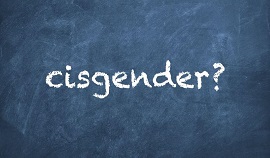
popular posts

IMAGES
VIDEO
COMMENTS
Knowing the word count of a text can be important. For example, if an author has to write a minimum or maximum amount of words for an article, essay, report, story, book, paper, you name it. WordCounter will help to make sure its word count reaches a specific requirement or stays within a certain limit.
QuillBot's Word Counter is a free, easy-to-use tool for tracking the word count in your writing. ... Often, in school or at a university, students will be asked to write a short response to a question or a longer essay. These can range from 250 words to thousands of words.
An essay word counter is a simple yet powerful tool that has the ability to quickly count the number of characters and words within an essay. While the primary goal of an essay word counter is to measure characters and words, this tool allows you to determine the number of sentences and paragraphs that your essay consists of.
Quickly check word count and writing mistakes by pasting your text into our free online word counter. Great for essays, papers, Google meta tags and more. Already using a grammar plugin? ... Word Counter is an easy to use online tool for counting words, characters, sentences, paragraphs and pages in real time, along with spelling and grammar ...
Copy and paste any text or URL into our free online word counter to count its words and characters, fix grammar, summarize text, extract keywords and more. ... Essays Words. High school 300-1,000. College admission 200-650. Undergraduate college 1,500-5,000. Graduate school admission 500-1,000.
Not only will it take forever, but there's a chance you won't be wholly accurate. This tool is also a good way to assess your words per minute typing rate. Simply time yourself timing for five minutes. Type into the box on the online word counter. When the time is up, divide your total word count by five, and you have your average words per ...
Word Counter is an easy to use online tool that can help you quickly and accurately count the number of words in your text. Suppose you're a student working on a paper, a writer crafting a novel, or a professional preparing a presentation. In that case, we can help ensure you stay within your word limit and keep your text understandable to the ...
The Word Counter is a dynamic online tool used for counting words, characters, sentences, paragraphs and pages in real time, along with spelling and grammar checking. Writers leverage it to improve word choice and writing style as well as helping to detect grammar mistakes and plagiarism. Additionally, to assist with public speaking, our tool ...
Our word counter is a free online tool for effortlessly tallying the word count, character count, and sentence count of any piece of text. Whether you're crafting an essay, drafting an email, or composing a social media post. Paste or type your text into the provided field, and our word counter will instantly generate detailed statistics.
Best Essay Word Counter Tool for FREE. In the realm of academic or professional writing, meeting specific word count requirements is often a critical aspect. Enter the "Essay Word Counter," a tool designed to simplify the process and ensure your writing aligns seamlessly with the specified limits. 0 Characters . 0
StudyCrumb's word counter for essay offers a whole pool of benefits. As our document word counter is free, it's not the only benefit you can appreciate: It's free and extremely simple to use. Our word calculator processes a large amount of data in a very short time. The tool will save much of your precious time.
The word counter online by Studyfy is a free tool designed to help you calculate the count of words in your documents. Also, it can help you define the number of paragraphs, sentences, letters, and characters. And the best part of it is that there are absolutely no limitations on the number of attempts or words you can count with our tool!
Start by entering text into the text-box above. The word count above the text-box will automatically display the count as you type! If you want to copy the text in the text-box, simply hit the green "Copy Text" button. Additional metrics include words per sentence, syllables per word, words per paragraph, letters per word, unique words, pages ...
Frankly speaking, Word Counter is a free online tool that can calculate how many words are in a paragraph and even the total word count for an essay, book, or novel. The Word Counter's main functions. To meet the users' demands from basic to advanced, Word Counter is featured with some main functions: - Word count. - Character count ...
Word Counter is a free word & sentence counting tool by Semrush. It helps you find out how many words, sentences, paragraphs, and characters your copy has. Simply enter your text in the input box and get an instant word, sentence, paragraph, and character count. You can also assess the copy's reading time.
Word counter is a free online tool that tells the exact word count of your articles, essays, and assignments. It count words in real-time and lets you download the word document only in DOC format. Besides this, to assist with public reading, our word count checker also calculates the estimated time required to read the input text.
Here's how you can use the Word Count Tool online. Open the webpage of the online word count tool. The page has a text box where you can start typing your essay or paste the text from a document on your computer. Once you have pasted the content or have typed it up, the number of words and characters would be displayed near the text box.
Why Our Word Count Tool is the Best. First of all, it's free, as well as other essay writing tools by EduBirdie.com: free paraphrasing tool, plagiarism checker, case converter tool and many others. When submitting an essay to be checked, you do not pay a dime. Use it as many times as you want without worrying about how much it costs, it is free.
Word Count for Essay Is Just One of WowEssays' Free Tools. In case you haven't noticed, let us stress out that our essay service has far more to offer than just a character and word counter for essays - this is a full-fledged writing assistance resource. The collection of helpful and easy to use utilities students of all academic levels can ...
We've designed a Word Counter Tool to make sure you have exactly the amount of text you need. You won't need to worry about the length of sentences. You won't fail to post your article just because it's too long or too short. You even don't have to open MS Word to know how many words you've written. Use our tool at your convenience!
Plan your next project. With all your notes at your fingertips, you'll never lose your best ideas. Wordgoal is a browser-based word count tracker that gives writers data about their progress. Sign up for free today!
Our online essay extender can help you get the desired word count with just a few simple steps. All you have to do is: Copy and paste your essay. Choose how many words you need in your paper. Click the "Extend" button. It's that easy! Continue reading to learn valuable essay writing tips and find out more details about our AI essay extender.
In only 3 hours we'll deliver a custom essay written 100% from scratch Get help. Cut your word count without reducing the content. This tool is very easy to use: Paste the text. Mind that there is a 15,000-character limit. Choose text reduction options. Click the button. Copy the text to the clipboard. Table of Contents.