Teaching Writing With Google Classroom
When it comes to teaching writing, there is one thing I could not survive without: Google Classroom. Early on in my teaching career, I even went rogue and used Google Classroom when I was supposed to be religiously using my school’s other LMS. (Whoops! Anyone else who hated My Big Campus?) I used Classroom before my students had Chromebooks, back in the old computer lab days. I would jokingly tell my teacher friends that “Google was taking over the world” and that we would eventually go Google. Maybe I was a little obsessed, but we did go Google! And once you go Google, you can’t go back. (Trust me…I tried. And I resigned.)
But seriously, Google Classroom makes it ridiculously easy to streamline your writing instruction. And with the new normal of remote learning, Classroom is more important now than ever. Admittedly, I don’t have much experience with other platforms, and I am biased, but Google Classroom will help you make the most of distance learning, especially when it comes to teaching writing. Not only will Classroom improve your writing instruction, but it will help you stay connected to students throughout the entire writing process.
Google Classroom is intuitive enough that you figure out the basics on your own (assigning work, posting materials, grading, etc), but you can really maximize the platform with a few tips and tricks. Teaching writing will never be easy, but it can be much more manageable with the help of good old Google. Whether you’re brand new to Google Classroom or a techie teacher who is figuring out how the heck to teach during this time, here are 10 practical tips for teaching writing remotely:


1. MONITOR STUDENT PROGRESS WITH GOOGLE CLASSROOM & GOOGLE DOCS
Instead of assigning an essay and hoping for the best when it’s deadline time, you can use Google Classroom & Docs to monitor students’ progress throughout the entire writing process. The next time you want to assign an essay, create a template for the assignment in Google docs. It can be as simple as instructions and text that says “Type here.” You can even set it up with the right formatting (font size, double-spacing, MLA header) if you’re feeling generous. Then, assign that doc on Google Classroom and select the “Make a copy for each student” option. Selecting this option is crucial because it will create individual copies for every single student.
This way, you will be able to see students’ writing progress in real time. If a student is writing, you can simply open up their doc and watch them type. Students’ docs live in their Google drives and your drive, so you can’t lose anything. Everything is already organized in Google drive folders for you, which is a blessing for Type-B teachers like me. You can leave comments and even use the Chat feature to instantly message students as they write. While it’s not as ideal as communicating with students face-to-face in a classroom, it’s definitely the next best thing.

2. PROVIDE FEEDBACK VIA GOOGLE DOC COMMENTS
THIS is the real reason I went rogue back in the day. THIS is why once you go Google, you can’t go back. Once you have the ability to give students instantaneous feedback at every step of the writing process, you’ll never be able to teach writing the same way again. The more feedback you can give students during the writing process, the more they will grow as writers. More feedback also means less time writing comments on final drafts. Win-win! To give feedback via comments on Google docs, simply select (highlight) the text you want to comment on, and then select the plus sign speech bubble icon that should appear in the right margin. As students view your comments and make the necessary revisions, they can “resolve” your comments and effectively check each edit off their list.
I always try to give as much feedback as I can, especially in the earlier phases of the writing process. So I have students brainstorm and submit topic proposal docs, draft different versions of their thesis statements, and send in their topic sentences to make sure they support their thesis.
Feedback is my number #1 priority in the earliest stages of teaching writing, because I want my students to have a successful foundation for the rest of the process. Before I “release” my students to really, really write (as in draft their entire essay), they have already received lots of feedback from me. The best part? It’s all documented…so if weeks later, I’m grading an essay and thinking, “I know I told this student to revise their thesis,” I can quickly check the comment history.

3. SCAFFOLD THE WRITING PROCESS WITH MINILESSONS, GRAPHIC ORGANIZERS, AND OTHER RESOURCES
The writing process is already daunting for students, so it’s even more intimidating in the virtual setting. To make writing more manageable, scaffold the process by breaking it down into smaller chunks/steps. Here’s how I support my students when I’m teaching writing:
- Giving students an outline to help them structure their writing. This helps me give students feedback before they really dig into the rest of the writing process.
- Posting mini-lessons for each step/element of the writing process. I usually provide these in slideshow form AND screencast video form. ( Loom is my favorite tool for creating screencast videos.) I provide students with writing workshop minilessons on everything from crafting a thesis statement to selecting strong & thorough textual evidence.
- Offering students additional graphic organizers and resources to use if they need them . These resources, like the thesis statement “fill in the blank” organizer pictured below, help scaffold the writing process for students.
- Familiarizing students with the rubric I will use to assess their final drafts. This means posting it on Classroom, explaining it, referring to it during minilessons, providing feedback that gives students an idea of where they are on the rubric, asking students to self-evaluate throughout the writing process, and making sure all expectations are 100% clear.

4. CURATE & ORGANIZE RESOURCES WITH HYPERDOCS
It’s easy for students to become overwhelmed with all of the resources you are offering them. Even though students have the entire internet at their fingertips, they don’t always know how to use it. That’s where hyperdocs come in. Like its name suggests, a hyperdoc is a document of hyperlinks to other documents, resources, videos, websites, etc. Depending on how you use it, a hyperdoc can function as a self-paced lesson module or a resource hub. When it comes to writing workshop, I use hyperdocs for the latter, linking up all of the minilessons, videos, graphic organizers, and outside resources students might need throughout the writing process. I carefully curate resources to help every type of learner at every step of the writing process.
In this way, hyperdocs help me scaffold and differentiate for students. Not to mention, they answer students’ questions and free up more of my time to provide valuable feedback. I love hyperdocs because everything is in one place, and anytime students have questions, you can direct them to the hyperdoc. (Eventually, you’ll train them to head straight to the hyperdoc when they need some help.) A hyperdoc is a great way to accommodate all of your learners and support them as they work through the writing process. To learn more about how to create your own hyperdocs, check out this blog post.

5. USE DAILY “CHECK INS” TO SUPPORT EVERY STUDENT, EVERY DAY
Checking in with every student is challenging enough in the traditional classroom, but it can feel even more overwhelming in the virtual setting. But there’s an easy solution that will allow you to check in with every student, every day of writing workshop: A daily check-in. You can do this via Google forms OR Google Classroom questions. (I prefer the latter.) I assign these as exit tickets at the end of each writing workshop day, and the check-in reads the same almost every day: What did you accomplish today? What questions do you have, and how can I help you?
If students want specific feedback on their writing, I encourage them to give me specific instructions. It takes some time and practice to move students away from the “Can you check my writing and see if it’s good?” questions to the “Can you check my thesis to see if it clearly previews my claims?” questions. But within a few days, you’ll see students asking specific, purposeful questions. These simple check-ins will give you a chance to help the student who need it the most. They’ll help you provide more precise, helpful, and efficient feedback for students.
While you can easily create a check-in Google form, I prefer using Google Classroom questions because I can easily reply to students, whether it’s with a general “I left a comment on your doc!” or “It looks great; keep up the good work.” Helping students is even easier when you have a hyperdoc of resources, because you can direct students to the appropriate minilesson and post the link in the comments on Classroom.

6. ASSIGN CHECKPOINTS TO BREAK UP THE WRITING PROCESS
In addition to daily check-ins, I also like to assign formative checkpoints for essential parts of the writing process. Once again, I do this to a) scaffold the writing process and b) provide meaningful formative feedback along the way. Here are examples of various checkpoints I use:
- Topic Proposal: Students submit a topic proposal via a Google Classroom question. I provide feedback and approve their topics by replying to their submissions.
- Thesis Statement Checkpoint: After rounds of drafting and revising a thesis statement, students submit their thesis through a Google Classroom question. Once again, I offer comments in the replies. After reviewing my feedback, I ask students to revise their thesis and post it as a reply. This way, I can visually see how they have taken my feedback into account and revised their thesis.
- Outline Checkpoint: After completing an outline on a Google doc, I ask students to copy/paste the “bare bones” of their outline (thesis, claims, and one piece of evidence per claim) in a Google Classroom question. I usually use a rubric to assess the outline and provide formative feedback. Students do not begin the rest of the essay until I have approved their outlines in this way.

7. ADD IN OPPORTUNITIES FOR PEER FEEDBACK
Writing can feel like a lonely, tedious process, especially in the online setting. Give your students the opportunity to connect with peers and offer feedback. Yes, it can be done online! Here are a few different ways to incorporate meaningful peer feedback remotely:
- For focused peer feedback on a specific part of an essay (such as a thesis, topic sentence, even an entire paragraph), I love using a Google Classroom question. For example, I will ask students to submit their thesis statement via a question, and then I will have them give feedback to 2 of their peers. Sometimes, I will give students the option to pick a specific part of their paper and ask for feedback on that. For example, a student could post their introduction and ask their peers if it’s engaging and clear. Or they could post a claim, piece of evidence, and commentary, and ask their peers if their evidence and commentary is strong enough to defend the claim.
- For peer feedback on an entire essay, I often ask students to share their Google doc with a peer and require that they provide feedback via the comments or even the rubric. To structure this, I give students a checklist, the rubric, or other guidelines.
No matter how you facilitate peer feedback, the most important part is giving students some structure and guidelines. Instead of just asking them to give comments, tell them what to look for. Give them your rubric and allow them to familiarize themselves with the language of instruction/assessment as they peer-edit.

8. SCHEDULE VIRTUAL OFFICE HOURS OR CONFERENCES
In my opinion, one of the most rewarding parts of teaching writing is simply talking to students about their writing. While there is a certain magic in face-to-face writing conferences, you can still find a way to “meet” with students in the online setting. Depending on your district’s guidelines, video conferencing through Zoom or Google Hangouts may be an option. If it’s not, you can still arrange virtual meetings by scheduling times to “meet” on a student’s document at the same time. This way, you can communicate in real time through comments or the Chat feature (if your district has this enabled; some may not). It’s certainly not as good as the real thing, but at least you’ll be in the same doc at the same time, looking at the same piece of student writing.
To create a virtual sign-up sheet like the one pictured below, create a Google form with your time slots in check-boxes. Then, use the add-on Choice Eliminator so that slots are removed from the form when students claim them. For a slightly easier option, simply create an editable Google doc and allow students to sign up directly on the document.

9. ENCOURAGE THE USE OF OTHER TECH TOOLS
Even with all of the wonderful technology at your disposal, you can only do so much for students. Foster some independence by encouraging students to utilize the various other tech tools that exist outside of Google Classroom and your arsenal of resources. Learning to maximize the internet’s resources is a skill that will serve students well when they attend college, join the workforce, and enter the “real world.” While there are countless options out there, here are my favorites:
- Grammarly is a Google Chrome “writing assistant” that will help students understand and correct their grammar and spelling mistakes. Once Grammarly is activated, students will see suggestions and explanations as they type in docs.
- Diigo is a convenient bookmarking website and extension that allows users to curate, organize, and annotate various sources. It’s especially helpful for research writing or projects where students need to keep track of a body of articles.
- Kami is a helpful tool that allows students to annotate PDFs right in their browser. It integrates with Google Classroom, and the premium subscription is currently free due to COVID-19.
- Read&Write is a Google Chrome extension that can help scaffold the writing process with its text-to-speech and speech-to-text tools. While it is a paid extension, students can access it free for 30 days. (FYI: Teachers can receive a free premium subscription, but obviously that doesn’t help students at home.)
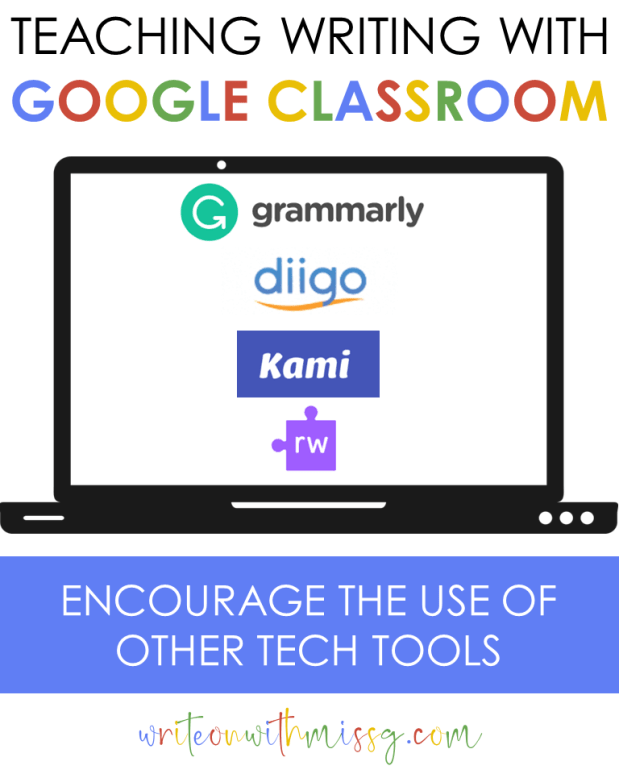
10. ASK STUDENTS TO REFLECT & SELF-EVALUATE
Don’t let the writing process abruptly end when students attach their doc and click submit on Google Classroom! Instead, facilitate thoughtful reflection and connect with your students one more time by asking them to self-evaluate. In my experience, this works well with a Google form or a rubric copied/pasted at the end of the essay document. If you feel disconnected from your students, this exercise will help you stay connected AND it will give you meaningful data that goes beyond what any rubric or grade could tell you.
When I ask students to reflect, I keep it simple by giving them a copy of the rubric I use to assess them. I ask them to give themselves scores in the different categories, justify those ratings, and then reflect on the writing process. I also give them a chance to tell me what I could have done to better support them and express any other concerns about the writing unit. My students’ reflections always teach me more than any other kind of data I could collect and analyze.

BONUS TIP: SHARE OR “PUBLISH” STUDENT WRITING
The act of writing can feel isolating, and even more so in the online setting. Don’t forget to find a way to publish student writing and celebrate the last (but often forgotten) phase of the writing process. Publishing doesn’t have to be as formal as it sounds; even the simple act of sharing one’s work and connecting with fellow writers will go a long way in the virtual environment. Thankfully, technology gives us plenty of options for sharing & publishing student writing. Here are just a few ideas:
- Share student writing on a class blog or Google Site. (Or better yet, have students create their own sites and update them throughout the process).
- Invite students to share their work via a Padet or Flipgrid (video responses).
- Create a virtual gallery walk, or compilation of student work, via Google docs, slides, or forms.
- Combine student submissions into an e-book, and post it on your LMS. (It’s as simple as combining all docs, adding a nice cover, and converting the file to a PDF).
Whatever you do to share, celebrate, or publish student writing, I guarantee it will help you and your students stay connected and feel rewarded for your hard work!
I hope these tips help you navigate the uncertain world of teaching writing remotely. Please let me know if you have any questions or if there are any other blog posts I can write to help you during this time. Best of luck, and stay healthy!
If you’re interested in digital writing resources, you may find the following materials helpful:
- Writing Workshop Minilessons
- How to Write an Essay Brochure
- Synthesis Writing Unit: Has society taken science, technology, or social media too far?
- Literary Analysis Writing Rubrics
If you liked this post, check out these other blog posts on virtual teaching, technology, and writing:
- How to Structure Learning Stations Online
- How to Use Hyperdocs in the Classroom
- 7 Ways to Use Google Classroom’s “Ask a Question” Feature
- 20 Free Tech Tools for Online Teaching
- The #1 Mistake You Might Be Making on Your Writing Rubrics
- Top 5 Apps for Teachers
Share this:
- Click to share on Twitter (Opens in new window)
- Click to share on Facebook (Opens in new window)
You may also enjoy:
10 activities for any dystopian novel.
You have given me some great ideas in this post. My school uses Canvas, and I integrate multiple Google features. The one draw back that I have had in the past is with rubrics and grading essays in Google Docs. While not perfect, Canvas is easier for me. However, can you explain how you grade essays using rubrics in Google. Has Google added a grading feature that I do not know about? Thank you in advance for your reply.
Yes! So there are a few different ways to do it. I like copying & pasting the rubric at the bottom of a template doc that I assign to “make a copy for every student” on Classroom. There are also extensions like Orange Slice, Doctopus, and Goobric that automate the process a bit more. But Classroom has added a rubric feature; it’s relatively new and I haven’t had a chance to use it yet but I know teachers love it!
Hi. I am HATING teaching , and I do teach writing, because I cannot get Google Classroom. One thing I am looking for though, is how can I show them how to write in real time? Like doing a 4 square with them? Is there such a program online?
Hi there! Teaching is definitely tough when it’s facilitated online (which is what I’m assuming you’re doing). Even if you don’t have Google Classroom, you could use a view-only Google doc to model how you’re writing in real time. All you would need to do is set the sharing settings to view only (meaning students cannot edit) and then share the document link with your students.
I hope this makes sense, and I hope teaching gets better for you. Hang in there!
Leave a Reply Cancel reply
Your email address will not be published. Required fields are marked *
Notify me of follow-up comments by email.
Notify me of new posts by email.
Check out my most popular posts!
August 5, 2018: why i don’t review the syllabus on the first day …, december 16, 2018: 10 ideas for planning engaging novel units, december 11, 2017: comfort in the classroom with flexible seating, july 21, 2018: teaching american literature: my units & favorite lessons.
Become an Insider
Sign up today to receive premium content.

Google Classroom: Exploring the Benefits for Teachers

Meghan is an associate editor with EdTech . She enjoys coffee, cats and science fiction TV.
Google is certainly no stranger to the education market. When it debuted Google Classroom in 2014, the tech giant had high hopes that the tool would streamline daily classroom activities and give teachers more time to do what they do best: teach .
“We have seen the normal constraints that apply to students and teachers being in a classroom every day start to fall away,” says Classroom Product Manager Zach Yeskel in an EdTech article on the tool’s debut.
In just a year after Google Classroom was released, about 10 million teachers and students had embraced it as a part of their daily routines.
With countless updates since then, Google Classroom has more than solidified itself as a positive instance of technology in the classroom .
SIGN UP : Get more news from the EdTech newsletter in your inbox every two weeks!
Google Classroom Bolsters Collaborative Learning
Using Google Classroom , teachers can keep their paperwork for all their classes organized in one dashboard . With a few clicks, homework can be assigned digitally to each class roster.
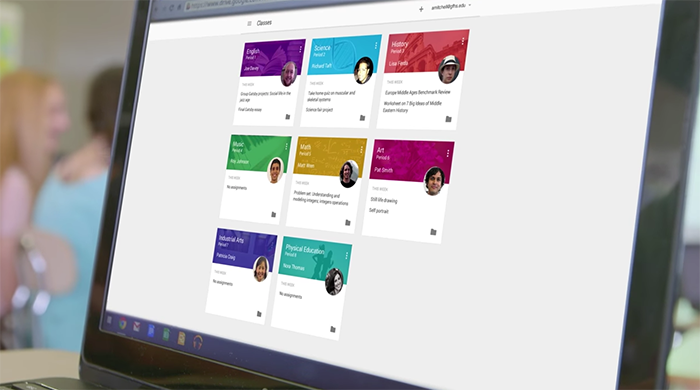
SOURCE: Previewing a new Classroom by Google
In a post on the blog EdTechTeacher, educator Ben Sondgeroth says Google Classroom makes educators’ jobs easier because of one simple thing: It eliminates trips to the copier.
“Normally, if a teacher wants to create a worksheet for her students, she has to create it in a word processor, print it out, make photocopies, hand it out to her students, hope that no one loses it (which, of course, someone always does) and then collect it when they’re finished,” writes Sondgeroth.
This process is streamlined with Google Classroom for education because teachers simply create worksheets digitally .
Google has also made collaborative learning easier. Teachers can share content with their peers in one way — such as through a document that can be edited — and then share a different version with students — a document without editing functions.
Discussions in the classroom are more easily facilitated by a student response system that allows teachers to start question-driven discussions on their class’s virtual page.
The Share to Classroom extension lets educators send a website or other content for a lesson to all their students at once.
“The new extension lets me engage my students and help them drive their own learning on 1:1 devices at our school,” writes Catherine Davis, director of academic technology at Pilgrim School in Los Angeles, in a Google blog .
In an op-ed from the Alaskan Mat-Su Valley Frontiersman , educator Prudence McKenney indicates that Google Classroom is used at Colony High School “as a platform for students to access daily assignments and provide faster, more detailed and meaningful feedback for students .”
She gives the examples of educators giving out and grading a quiz in real time, rather than having to wait to return paper copies.
“Using Google Classroom allows the students to have instant feedback and gives the teacher detailed item analysis regarding which questions were answered correctly or incorrectly by which students,” writes McKenney. “At a glance, the teacher can see areas that might need reteaching or clarification.”
Also, by using a web-based classroom, students who miss class can easily catch up on assignments.
Advantages of Google Classroom Ease Workflow for IT
Google Classroom is also a good fit for administrators and IT teams. Alerts let them know if there is suspicious activity. IT teams can also control password resets for teachers and students, so the wait time is minimal .
Using application program interface (API), administrators and developers of new ed tech products can easily sync Google Classroom rosters and assignments with other platforms like a learning management system or a student information system.
API also allows teachers to seamlessly use add-ons and other apps within the Classroom environment .
Administrators have access to all kinds of data with Google Classroom. They can track usage trends, active users and classes, and posts created by students and teachers.
“With these reports, as well as new ones to be added in the future, we hope administrators will have the insights they need to provide the best support possible to their teachers and students,” writes Andrew Garrett, a software engineer for Google Classroom, in a blog announcing the update.
Google Classroom Updates Stay in Line with Trends
Google has kept Classroom updated with the current learning trends, including personalization. A recent update lets teachers easily create assignments for individual students or groups. Google touted it as a discreet way to provide extra help to students who are struggling.
SOURCE: Google Blog
Using Google Classroom in conjunction with Chromebooks and G Suite for Education apps has allowed students to take charge of their own learning, a key component of personalization.
Google Chat has helped to foster a constant dialogue between students and teachers at Maine Township High School District 207 in Illinois.
“ Teachers can give real-time feedback that is impossible in a strictly pencil-and-paper world,” says Assistant Superintendent Jason Klein in an EdTech article.
Google tools and apps have created an environment of collaboration that encourages even the youngest students to reach out to their teachers if they are struggling. Second-graders at Arcadia Unified School District in California are even emailing their teachers if they have trouble with homework.
Google Classroom has expanded to unconventional learning opportunities such as after-school programs and workshops for adult learners. Google also explored using Classroom to connect students via an international exchange program and found the tool eliminated the technological intimidation factor.

- Digital Content
- Learning Management Software
Related Articles

Unlock white papers, personalized recommendations and other premium content for an in-depth look at evolving IT
Copyright © 2024 CDW LLC 200 N. Milwaukee Avenue , Vernon Hills, IL 60061 Do Not Sell My Personal Information
K-12 Resources By Teachers, For Teachers Provided by the K-12 Teachers Alliance
- Teaching Strategies
- Classroom Activities
- Classroom Management
- Technology in the Classroom
- Professional Development
- Lesson Plans
- Writing Prompts
- Graduate Programs
Technology in the Classroom: A Look at Google Classroom
Clay scarborough.
- October 1, 2019
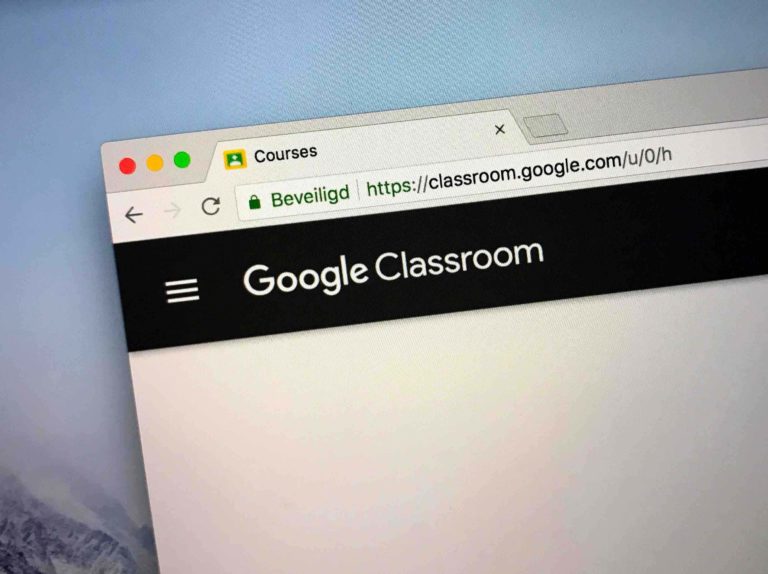
What is Google Classroom?
Think back through the teachers from your past. I know I had some who were extremely organized, and I had others who really had trouble finding the top of their desk on most days. Those very organized teachers had a place where we could find the work we needed, a place to turn in our work, a streamlined process to give us quick feedback on our work, and always seemed to have our work graded quickly.
This one teacher I was thinking of seemed as efficient as Google Classroom . Having used Google Classroom as a teacher, to conduct professional development, and as an administrator, Google has developed a tool that can put all of your work in one place for your class. From Google itself, “With Classroom, educators can create classes, distribute assignments, grade and send feedback, and see everything in one place.” The Google interface makes the delivery of work to students and the return of students’ works an easy process that happens seamlessly.
What is Google Classroom Good For?
Imagine if you will the entire educational world that we have become accustomed to has come to a screeching halt and now students have to learn at home…oh wait…that happened last semester. Thank goodness teachers had a free tool where they could post their assignments, resources, link to videos, and post their own videos to help students keep learning. As an administrator and teacher, I can’t think of a better use for Google than the scenario above.
In some ways, Google Classroom provides a one-stop website where students can access their assignments, resources, and grades for one class. This can also be used in conjunction with students who are in the classroom. The teacher can share the same resources, notes, videos, etc. that was used in class that day so the students who need these resources at home still have access to them whenever they may need them. Thus, Google Classroom does not have to be only used for online learning, but as a resource for students and parents. Parents can also be invited into the classrooms.
As an administrator, I have not had the chance to personally use the grading feature of Google Classroom , but most of my staff did last semester while students were at home. Google Classroom has a feature where a teacher can view work, grade the work, and give feedback to the students when a teacher opens a student’s returned assignment.
Much like other Google documents that you can share, with Google Classroom, a teacher can post a topic for discussion and everyone in the classroom can comment and share their thoughts or opinions on the post. From here, students can collaborate and discuss from their different kitchen tables or computers in the same room. This makes collaboration easy in an educational world where student talk and voice is becoming more and more important. Students sometimes learn better from their peers than from their teachers.
Finally, one of the better items I think as a teacher and administrator, although very simple, is the ability to create many different classes. With this feature a teacher who might have two or three classes to teach can create a different class for each section they have. For example, a teacher can create a class for her first period English class, then her second period Journalism class, her third period yearbook class, and even another for next English class. This gives the teacher the flexibility to differentiate the assignment based on class needs.
How Does Google Classroom Compare to Competitors?
As can be expected, there are other quality competitors to Google Classroom. One issue expressed to me about Google Classroom is that all of your posts are in one spot and are posted chronologically. Other competitors like Canvas have a feature to more easily sort assignments and posts to have a cleaner interface. Canvas and Blackboard are seen being used at the college level, thus exposure for students to this in high school will pay off in the long run.
Apple Classroom provides teachers with a way to control students’ devices in the classroom and can keep students on the same app or webpage during class. Reviews concerning Apple Classroom often discuss that lower grades seem to have more success with the interface than secondary students.
Microsoft Classroom’s description starts off sounding just like Google Classroom in that teachers can create and share assignments, students can collaborate online, and a streamlined feedback loop for students work. Then Microsoft diverges a bit with a teachers and students chat feature. I would see this being very student friendly as there is a chat feature on almost all sites that students can use.
All of these competitors have ways to link to Zoom or other online meeting places.
When you get down to it, much of this has to do with the familiarity of the teacher and students with the interface they may be using. For example, our switch from Google to Canvas is expected to go smoothly because the interfaces for both are similar.
In the end, Google Classroom has helped to set the standard and baseline for the online classroom experience. Instead of plastic buckets to return work and assignments on chalkboards, Google has provided a place where all of this can happen from a student’s phone (with the downloaded app), on their computer, at their kitchen table, or in the classroom. This administrator can’t imagine a COVID world with Google Classroom.
- #GoogleClassroom , #TechnologyInTheClassroom
More in Technology in the Classroom

Taking a Tech Break and Unplugging From Classroom Technology
In today’s classrooms, technology is a fundamental component of both teaching and learning….

Best EdTech Tools of 2024
Educational technology, also known as edtech, has emerged as a powerful ally for…

Enhance Math Instruction with Boddle
What is Boddle? Boddle is an educational math game that targets students in…

New Ideas on How to Use Flipgrid with Your Students
What is Flipgrid? Flipgrid is a web-based digital tool to help students connect…
ELT CHOUTARI
Nepal’s first digital elt magazine, engaging learners in the google classroom: a reflection of an english teacher .

The paper aims to explore the perceptions of learners towards Google classroom as an alternative learning management system and the experience of the instructor on the use of google classroom in the pandemic of Coronavirus. More specifically, it explores an essence of alternative modes of teaching-learning practices during pandemic in higher education institutions. It focuses on some possible virtual means of teaching-learning activities from home applying no-cost application. However, digital gap was observed in terms of knowledge, skills and locality of the learners. Additionally, the paper reported that the use of google classroom has been comfortable, feasible and meaningful to manage learning resources and assignments as the learners can save materials for future uses, submit assignments on time and develop collaborative learning situation among learners.
Language teaching and teacher education are interrelated, and they get changed in course of time, context and situation. Teachers’ education provides pedagogical knowledge and expertise for teachers. Teacher’ pedagogical wellbeing help teachers explore and implement appropriate strategy in the classroom. For the successful accomplishment of content knowledge, teachers must be able to adapt of new technology in the classroom pertaining to the level and interest of the learners. Moreover, teachers must bring tacit, embodied and integrated course skills to empower learners. However, it is not easier to educate and empower diverse learners and develop their capabilities without incorporating recent technological development for instructional purposes. Bates et al. (2017) report that technology innovation is directly related to societal transformation as we find the change or modification of social framework. It is the change in attitude, behaviors, and activities connected with cultural and economic values. In doing so, every teacher must contribute to his/her professional practice bringing diverse content connecting to pupil’s attitude, behaviors, and activities. Similarly, Geiller (2014)reports that the in-service teachers need to be involved in refresher courses as they need to bring technological emersion in the classroom through the use of applications of online community such as Google classroom . However, Bashir (2019) argues that teachers capacity, context and availability of the resources support to the adaptation to new learning style with the use of technological tools and application in distance and virtual mode.
While analyzing the situation about technological assets, teachers must pay proper attention on the mode of delivery (Baykal et al., 2019; Kokoç, 2019) and sometimes teachers must appropriately use of technologies in the classroom for the prior management of content, technological awareness and pedagogical knowledge(Mishra & Koehler, 2006; Shulman, 1987)for the successful delivery of contents knowledge. However, teachers should discharge the prior duties and responsibilities of the self and the students in the classroom. At the present context, teacher education is in the form of redesigning concepts. Velez-Rendon (2002) states that the evolvement of new perspectives in teacher education results in the paradigm shift towards the quality gradation and research-oriented activities. In my observation, we need to develop a strategy based on the learning context and learnability. We need to focus on the text, technology, techniques and team spirit for reforming teacher education in Nepal. Furthermore, Ozer (2020) explains that teachers must acknowledge student differences of timing, interest, style, knowledge and attitude through effective instruction and instructional techniques. Teachers must identify the desired outcome of instruction and determine ways to document and validate the achievement of those outcomes.
On the other hand, Chowdhury et al. (2018) exemplify that there are some other groups of teachers who are very keen and cling to the use of ICT. They feel they can give their best performance with the help of ICT. In one way, ICT has made their profession easy as well as challenging. The use of technology has made teachers comfortable in which they prepare short notes in the form of the slides and present in the class as per their convenience. In contrary, it is challenging in the sense that, they need to be upgraded and updated with the new innovation of technology. The current need of classroom engagement is substituted by the technological immersion through online mode and it has been one of the viable approaches during and after pandemic. The use of online mode eradicates any sorts of pandemic either that is coronavirus or any other emergencies. Teachers need to be involved in the alternative mode of teaching learning practices as discussed in (MOEST, 2020; Nepal Education Cluster, 2020). Therefore, the teacher’s technological capacity needs to be resourced through teacher education. As a result, they practice the appropriate teaching learning modality as per the context or locality and they attain what they wanted to achieve. Therefore, this study aims to explore learner’s perception in the use of Google Classroom and the experience of the instructor while implementing Google Classroom to the University (undergraduate) students. The guided research questions of the study were:
- What are the perceptions of students in using Google Classroom in higher education?
- In what way instructor observes and experiences the use of Google Classroom while implementing in undergraduate classes?
The qualitative approach following by focus group discussion and participant observation (Lambert & Lambert, 2012) were used to find out the perception of the learners in the use of Google classroom in the pandemic. The study was carried out in Mid-West University in undergraduate program under the English Education instruction Committee. The students studying in B.Ed Semester second and Semester fourth were the population of the study and six students were selected for the focus group discussion of the study applying a purposive sampling method as suggested by (Cohen et al., 2007).Similarly participant observation was held to reflect the situation of the use of Google Classroom by the researcher. The obtained information from focus group discussion and participant observation was analyzed by using a descriptive summary of the information.
Google Classroom an application that is easily and freely accessible became the choice of the University students for learning content and technological skills. For example Bashir (2019) reports the interactive use of online application for the development of cooperative context of learning through collaboration. Similarly, Geiller (2014) suggests the need of in-class training of online applications like Google Classroom to the learners as a result they can achieve the better performance in language skills. The discussions of the several studies in different contexts such as (Karaaslan & Çelebi, 2017; Kobayashi, 2015; Kokoç, 2019) report that Google classroom as an adoptable application in the developing countries has introduced new experiences of gaining knowledge and sharing skills through collaboration both in online and offline modes.
This section is divided into two subsections. The first section discusses on the learner’s perception towards Google classroom and the following subsections deals on the personal experience and the observation of the researcher.
Learners’ perception to the use of Google classroom
The students involved in this study found motivated to the use of Google Classroom. They were found growing their interest towards technology as they could explore resources, submit assignments, and interact with peers and teachers. They argued that they could access Google Classroom from mobile and laptop at home connecting broadband internet or mobile data. One of the students explained:
The use of Google Classroom was new for me, I involved actively in activities suggested by the instructor. I could access from mobile phone using mobile data. The Google classroom was useful for learning content, sharing ideas with peers and instructor. Its easy to use and we can access without paying any cost. (S1)
S1 reflected Google Classroom as a useful application which enables learners to participate in classroom activities and keep busy them in exploring resources. Some of the participants in the focus group discussion revealed that the use of Google classroom motivated them to the exploration of resources, develop collaboration among peers , however they faced some technological challenges such as power cut, instability of internet connectivity and lack of technological skills. For example, some of the participants expressed:
Google Classroom is the good application for us. For me I can explore reading resources and suggest friends to explore more with the link provided. Another thing is we can get other relevant resources with the help of the link provided by instructor. (S2)
I got excited with the use of Google Classroom, it’s like Facebook. I used to spend about Four hours in Facebook everyday but nowadays I spend only one hour in Facebook and other time I marked gor the Google classroom. I read the reading materials, submit assignment, comment on the issues provided by teachers and friends. Google Classroom made me different, and I became able to motivate myself in study. (S3)
In the pandemic, I was in the remote village where there was lack of internet. Only mobile data can work. I could only attend a class by teacher. Teacher instructed for the use of Google classroom for finding reading resources, submitting assignments and interacting with friends. Although, I had problem of internet in the village, I explored the resources in google Classroom and downloaded them through mobile data. I could read and develop assignment reading in offline mode. So, Google Classroom keeps me busy in pandemic and I realized it as a good and handy application. (S4)
These responses suggested that Google Classroom helped students to connect and communicate with the resources, peers, and teachers. Furthermore, students showed the positive influence of using Google Classroom for the purpose of study and submitting assignments and it is useful for sharing learning in the platform. However, there was digital gap in the implementation accordingly the level of knowledge, skills, locations and resource availability in the context of learners.
Personal experience: Reflection and observation
The world’s educational system has been extensively transformed. Teachers adopt and adapt several strategies in online learning management systems. They incorporate ICT, social media and web tools in English language teaching. Teachers practice different online tools and learning systems extensively in the classrooms for planning and sharing lesson contents, recording attendance, providing assignments, feedbacks and grading for the students’ work primarily in many developing countries of the world. In my personal experience, I have been using google classroom, Moodle, google docs, google sheets and google forms, etc. to empower students and to integrate students in google classroom pertaining to university classes in Nepal because teachers and students connect freely with Gmail accounts to experience varied skills and ideas about google classroom.
While observing the use of Google classrooms in higher ELT classes in Nepal, online platform has been an innovative practice for a concerned community of practice but it has been diverse due to less integration in educational settings particularly in English language classrooms. Brick and Cervi-Wilson (2015) opine that the ICT and educational policies have emphasized to transform traditional ways of teaching into technology-mediated ones by using ICT tools. So, there has been a huge gap between government documentation in policy and its practical implementation in educational sectors.
In my observation, there are several challenges to incorporate in the online platform in the ELT classes of Nepal. The problems and challenges vary in different institutions, teachers and students. They experience different practice and gain access to teaching students in the technology-mediated classroom effectively. They lack in internet access, and ICT tools. Moreover, they lack in teachers’ technological knowledge and skills and they are also poor at digital learning environment. In educational institutions, teachers adopt various potential applications into English language classrooms. Despite the world’s widespread practice of ICT technologies, social media, and online learning platform, it has been realized that teachers required to have the several tools and applications for online delivery such as Google classroom, google meet, Edmodo, zoom, and other dynamics of google features such google sheets, google docs, google drives to tackle students in different classes of Bachelor and Masters’ level. At the present situation of COVID-19 pandemic, what I have observed that participating students into the virtual platform of Google classroom has become more advantageous to address the current alternative demand of e-learning classes in higher education as it is handy and accessible to learners in the remote areas.
The use of alternative pedagogy has been the dire need of time. There are several choices for teachers and students to explore the world around them. Teachers teaching in the 21 st century equip with content knowledge, technological awareness and a sense of responsibility in enabling students to achieve success in their personal and professional journey. We concluded that teachers are not the content provider alone rather they the researcher and practitioner and facilitators for the students. The knowledge and skills about the content must be intertwined with their personal, social and educational background. English language teacher education is expected to serve better learning exposure in virtual mode. However, it has a close association with the second as well as foreign language teaching-learning context. Teaching excellence requires technological knowledge and expertise more than a teaching degree or pre-service training. It can only be achieved when teachers are involved in ongoing processes of experimentation, reflection, collaboration, and research/publication on effective teaching. The use of learning management system such as Google classroom has been one of the vibrating assets to foster teaching learning situation and technological awareness for the learners in the language classroom (Rodriguez Moreno et al., 2019) which is helpful in enhancing technological knowledge in diverse classroom. Thus, it is believed that present situation demands practical knowledge, skills, training and insights(Mishra et al., 2011) in order to explore the good ELT practices and enhance cooperation and collaboration through the technological incorporation in the pedagogy and content development.
Bashir, K. (2019). Modeling E-Learning Interactivity, Learner Satisfaction and Continuance Learning Intention in Ugandan Higher Learning Institutions. 15 (1).
Bates, J. E., Almekdash, H., & Gilchrest-Dunnam, M. J. (2017). The flipped classroom: A brief, brief history. In The flipped college classroom (pp. 3-10). Springer.
Baykal, N., Sayin, I., & Zeybek, G. (2019). The Views of ELT Pre-Service Teachers on Using Drama in Teaching English and on Their Practices Involved in Drama Course. 6 (2), 366-380.
Brick, B., & Cervi-Wilson, T. (2015). Technological diversity: A case study into language learners’ mobile technology use inside and outside the classroom. 10 years of the LLAS elearning symposium: case studies in good practice,
Chowdhury, S. A., Arefin, A., & Rahaman, M. M. (2018). Impacts of ICT integration in the higher education classroom: Bangladesh perspective. J Educ Pract , 9 (32), 82-86.
Cohen, L., Manion, L., & Morrison, K. R. B. (2007). Research Methods in Education . Routledge. https://books.google.com.np/books?id=i-YKKgtngiMC
Geiller, L. (2014). How EFL Students Can Use Google to Correct Their “Untreatable” Written Errors. 22 (2), 26-45.
Karaaslan, H., & Çelebi, H. (2017). ELT Teacher Education Flipped Classroom: An Analysis of Task Challenge and Student Teachers’ Views and Expectations. 13 (2), 643-666.
Kobayashi, M. (2015). Students’ Evaluation of Google Hangouts through a Cross-Cultural Group Discussion Activity. 16 (2), 28-39.
Kokoç, M. (2019). Flexibility in e-Learning: Modelling Its Relation to Behavioural Engagement and Academic Performance. 12 (12), 1-16.
Lambert, V. A., & Lambert, C. E. (2012). Qualitative descriptive research: An acceptable design. Pacific Rim International Journal of Nursing Research , 16 (4), 255-256.
Mishra, P., & Koehler, M. J. (2006). Technological Pedagogical Content Knowledge: A Framework for Teacher Knowledge. Teachers College Record , 108 (6), 1017-1054.
Mishra, P., Koehler, M. J., & Henriksen, D. (2011). The seven trans-disciplinary habits of mind: Extending the TPACK framework towards 21st century learning. Educational Technology , 22-28.
MOEST. (2020). Vidhyarthi Sikai Sahajikaran Nirdeshika .
Nepal Education Cluster. (2020). COVID-19 Education Cluster Contingency Plan, 2020 . https://doe.gov.np/assets/uploads/files/04caa85f3247842d8175a25d5bcccdbc.pdf
Özer, M. (2020). The contribution of the strengthened capacity of vocational education and training system in Turkey to the fight against Covid-19. Journal of Higher Education , 10 (2), 134-140.
Rodríguez Moreno, J., Agreda Montoro, M., & Ortiz Colón, A. M. (2019). Changes in teacher training within the TPACK model framework: A systematic review. Sustainability , 11 (7), 1870.
Shulman, L. (1987). Knowledge and teaching: Foundations of the new reform. Harvard educational review , 57 (1), 1-23.
Vélez‐Rendón, G. (2002). Second language teacher education: A review of the literature. Foreign language annals , 35 (4), 457-467.
Author’s bio:
Yadu Prasad Gyawali is the Assistant Professor under the Faculty of Education at Mid-West University (MU), Surkhet Nepal. Mr. Gyawali is also a teacher trainer, consultant, and the editor for different journals. He currently serves as a member of the research committee under the faculty of education at MWU. He is also associated with Nepal English Language Teachers’ Association (NELTA), Society of Transnational Academic Researchers (STAR) and also serves as a visiting faculty at Chandigarh University, India. Moreover, he has participated and presented different papers nationally and internationally. Mr. Gyawali is also an M.Phil. scholar at Nepal Open University, Kathmandu, Nepal. His areas of interests include teachers’ professional development, and ICT in education.
Share this:
Leave a reply cancel reply.
Your email address will not be published. Required fields are marked *
Save my name, email, and website in this browser for the next time I comment.
How Google is Taking Over the Classroom
- Share article
Have you noticed how prevalent Google is in today’s academic world? Students from elementary school, all the way through high school, have taken part in a monumental shift away from most sought-after products to the variety of apps and devices made by Google. In many ways, Google has made a lasting effort to take over the modern classroom with its variety and cost efficiency. Day by day, students are becoming more entrenched in what Google has to offer them.
If you aren’t sure what your students could be doing in Google on a daily basis, you’ve missed the transformation most often found in the contemporary classroom. Take a look at some of these important ways that Google is taking over.
Google devices are much cheaper than other manufacturers.
Most school districts willingly admit that their budget shrinks with each passing year. More students are attending public schools than ever before, and educators are trying to figure out how to excel at a much lower cost . Google noticed the dilemma as it was happening and sought to undermine the other key players with more cost-effective devices and programs. Almost overnight, Google came to the forefront of preferred devices for educators to use in the classroom.
Instead of laptops and tablets that were priced outside of what most schools could afford, Google presented the cheaper Chromebook that came complete with a host of free apps for students and teachers. It took just five years for Google to become the common name when it comes to school devices and technology.
Google presents a cheaper way for students to create and share information.
Microsoft Office used to be the best way for students to type up their papers and submit them for grading. Even group projects were often created by emailing a Microsoft Office file back and forth among the members, typically through an Outlook email. Now, Google allows you to find all of these key items in one convenient location.
Students can create a variety of documents through the Google Docs platform and make their content available to share with others in real-time. The sharing extends not just to classmates, but also to educators who can keep better tabs on what their students are doing and learning on any given day.
Educators can be more involved with Google.
The Google Admin panel allows educators to be more involved in what their students are doing on their Chromebooks. They can monitor controls, upgrade software, enroll new students, and otherwise manage the devices handed out to their class with relative ease. Teachers are firmly in control of what their students can and cannot do on their Chromebooks, an attribute that grows increasingly rarer with all of the modern inventions in technology.
The admin console ties into the Google Classroom setting which allows teachers to assign and collect a series of tasks without ever having to lift a pen. They can even monitor how much progress a child is making on their assignments, proving that some students would rather play around instead of complete their classwork.
Google is quickly making a stand to take over some of the most common classroom tasks that teachers are faced with completing. Their technology and programming can help to consolidate schoolwork assignments and teacher controls in one convenient and cost-effective location. With all of these incentives, it should come as no surprise that Google tends to be overtaking other leading manufacturers who want a place in today’s contemporary classroom.
The opinions expressed in Education Futures: Emerging Trends in K-12 are strictly those of the author(s) and do not reflect the opinions or endorsement of Editorial Projects in Education, or any of its publications.
Sign Up for EdWeek Update

- Get started with computers
- Learn Microsoft Office
- Apply for a job
- Improve my work skills
- Design nice-looking docs
- Getting Started
- Smartphones & Tablets
- Typing Tutorial
- Online Learning
- Basic Internet Skills
- Online Safety
- Social Media
- Zoom Basics
- Google Docs
- Google Sheets
- Career Planning
- Resume Writing
- Cover Letters
- Job Search and Networking
- Business Communication
- Entrepreneurship 101
- Careers without College
- Job Hunt for Today
- 3D Printing
- Freelancing 101
- Personal Finance
- Sharing Economy
- Decision-Making
- Graphic Design
- Photography
- Image Editing
- Learning WordPress
- Language Learning
- Critical Thinking
- For Educators
- Translations
- Staff Picks
- English expand_more expand_less
Google Classroom - Creating Assignments and Materials
Google classroom -, creating assignments and materials, google classroom creating assignments and materials.

Google Classroom: Creating Assignments and Materials
Lesson 2: creating assignments and materials.
/en/google-classroom/getting-started-with-google-classroom/content/
Creating assignments and materials
Google Classroom gives you the ability to create and assign work for your students, all without having to print anything. Questions , essays , worksheets , and readings can all be distributed online and made easily available to your class. If you haven't created a class already, check out our Getting Started with Google Classroom lesson.
Watch the video below to learn more about creating assignments and materials in Google Classroom.
Creating an assignment
Whenever you want to create new assignments, questions, or material, you'll need to navigate to the Classwork tab.
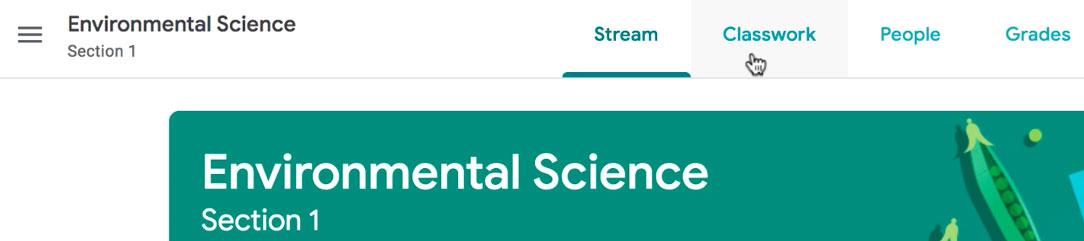
In this tab, you can create assignments and view all current and past assignments. To create an assignment, click the Create button, then select Assignment . You can also select Question if you'd like to pose a single question to your students, or Material if you simply want to post a reading, visual, or other supplementary material.
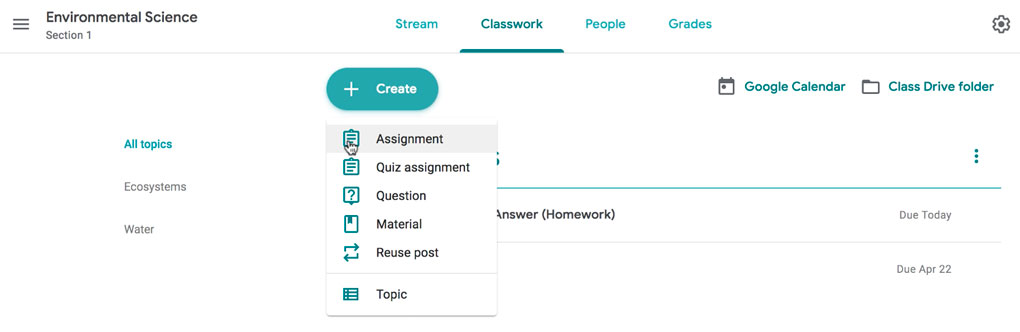
This will bring up the Assignment form. Google Classroom offers considerable flexibility and options when creating assignments.
Click the buttons in the interactive below to become familiar with the Assignment form.
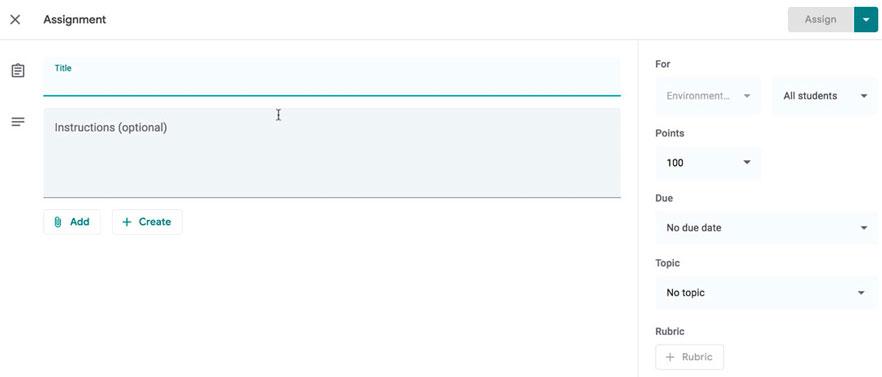
This is where you'll type the title of the assignment you're creating.
Instructions
If you'd like to include instructions with your assignment, you can type them here.
Here, you can decide how many points an assignment is worth by typing the number in the form. You can also click the drop-down arrow to select Ungraded if you don't want to grade an assignment.
You can select a due date for an assignment by clicking this arrow and selecting a date from the calendar that appears. Students will have until then to submit their work.
In Google Classroom, you can sort your assignments and materials into topics. This menu allows you to select an existing topic or create a new one to place an assignment under.
Attachments
You can attach files from your computer , files from Google Drive , URLs , and YouTube videos to your assignments.
Google Classroom gives you the option of sending assignments to all students or a select number .
Once you're happy with the assignment you've created, click Assign . The drop-down menu also gives you the option to Schedule an assignment if you'd like it to post it at a later date.
You can attach a rubric to help students know your expectations for the assignment and to give them feedback.
Once you've completed the form and clicked Assign , your students will receive an email notification letting them know about the assignment.
Google Classroom takes all of your assignments and automatically adds them to your Google Calendar. From the Classwork tab, you can click Google Calendar to pull this up and get a better overall view of the timeline for your assignments' due dates.
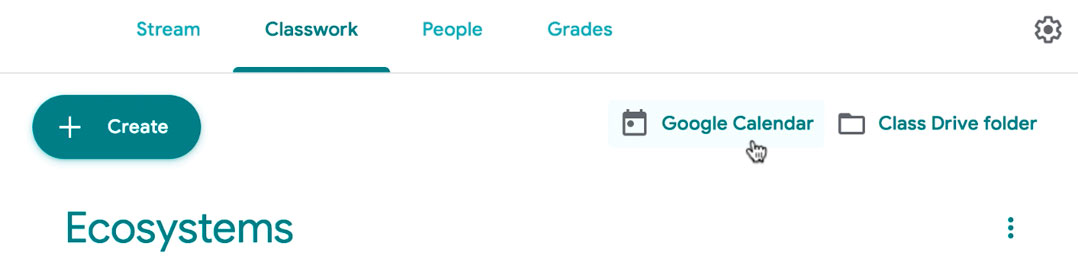
Using Google Docs with assignments
When creating an assignment, there may often be times when you want to attach a document from Google Docs. These can be helpful when providing lengthy instructions, study guides, and other material.
When attaching these types of files, you'll want to make sure to choose the correct setting for how your students can interact with it . After attaching one to an assignment, you'll find a drop-down menu with three options.
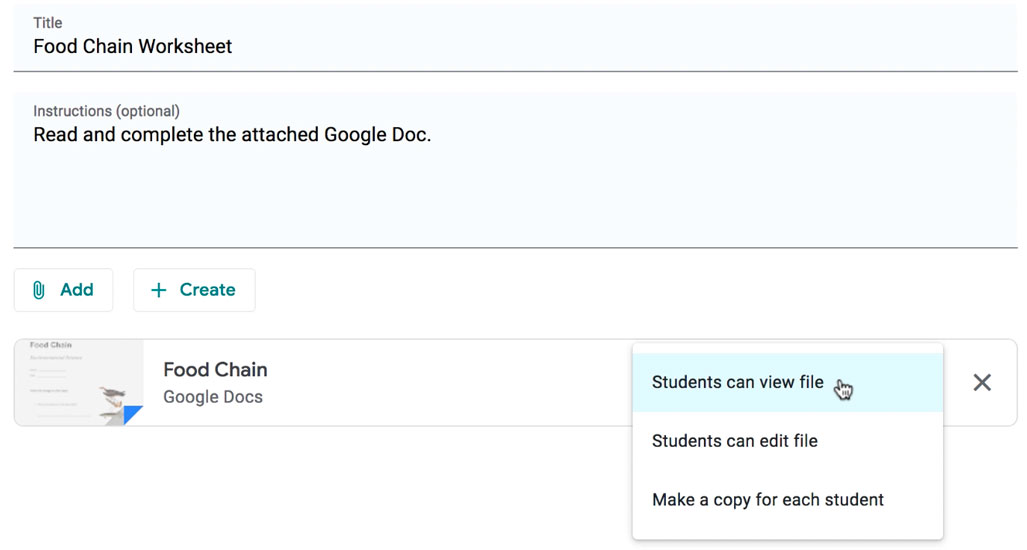
Let's take a look at when you might want to use each of these:
- Students can view file : Use this option if the file is simply something you want your students to view but not make any changes to.
- Students can edit file : This option can be helpful if you're providing a document you want your students to collaborate on or fill out collectively.
- Make a copy for each student : If you're creating a worksheet or document that you want each student to complete individually, this option will create a separate copy of the same document for every student.
Using topics
On the Classwork tab, you can use topics to sort and group your assignments and material. To create a topic, click the Create button, then select Topic .
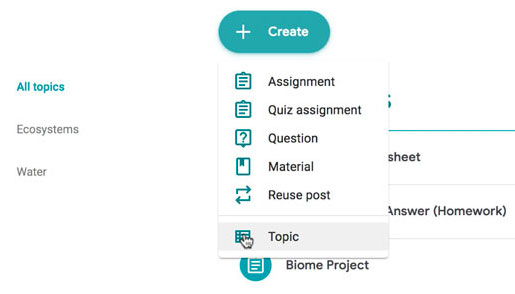
Topics can be helpful for organizing your content into the various units you teach throughout the year. You could also use it to separate your content by type , splitting it into homework, classwork, readings, and other topic areas.
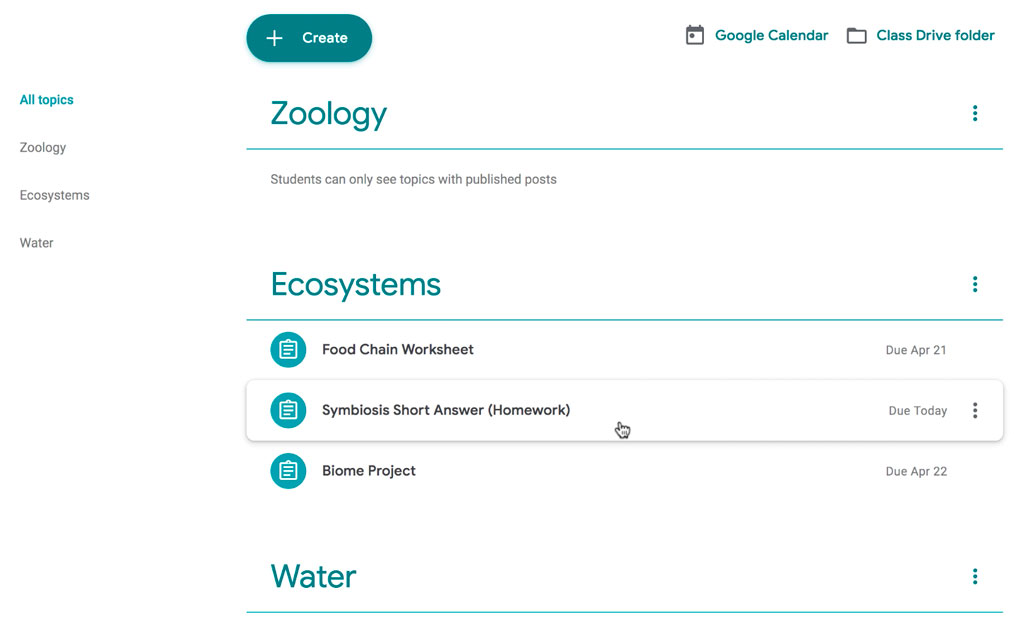
In our next lesson , we'll explore how to create quizzes and worksheets with Google Forms, further expanding how you can use Google Classroom with your students.
/en/google-classroom/using-forms-with-google-classroom/content/
- Skip to primary navigation
- Skip to main content
- Skip to footer

Learning in Room 213
Lessons, Strategies & Digital Courses

Rubrics for Google Classroom
February 16, 2021 by Room 213 Leave a Comment

The other day, I posted a photo of one of my rubrics in Google Classroom, and I got a flurry of response – and lots of questions about whether I have them for sale. I don’t and I won’t. However, I’d love to give you some help with creating your own rubrics for Google Classroom.
Why don’t I sell or share rubrics?
The answer is simple: because I match my rubrics to specific assignments that my students are doing, and the language I use is tailored to not only that, but also to the needs of my students. Therefore, the criteria I choose and the language I use will not likely fit for yours.
Rubrics are intended to assess performance and to assign a grade. Ultimately that’s what our students and the system wants to see: the number. However, while I do provide that, I’m far more interested in using the feedback on the rubric to help my students improve their skills. I use rubrics to feed them forward , not just to assign a grade.
And, I’m going to let you in on a little secret: if you can make effective use of rubrics, and you can use them to “feed forward,” you will have fewer classroom management issues. Why? Because when students feel like they can be successful in your class – when they can see the goal posts and know what they have to do to get the ball there – they are less likely to disengage or disrupt.
👉🏼 (NOTE: if you purchase any of my resources that focus on specific skills or assignments, I do include rubrics because they match the assignment in the resource. So in resources like the Narrative Essay , Expository Writing Lessons & Activities , Writing Reviews , etc. you will find an editable rubric or assessment checklist).
Using Rubrics to Focus Skill Building:
It’s early in the semester for me, and I’m teaching my tenth grade class to write a response. I’m focusing on their ability to
- Focus on one idea from their assigned readings and discussions
- Choose and embed quotations from the readings to support their points
- Make personal connections that support their points
I’m not giving them feedback on other things like their word choice or sentence fluency because I want them to work on a limited number of skills at a time. The Google Classroom rubric pictured here is the one I’m using this time. Then, for the next response, I will add something new.
Using Rubrics to Scaffold Instruction:
My IB class is a full year one, and we’ve been working on writing commentaries based on a section of a text. Last week they did a timed writing on a section of Pride and Prejudice.
We’ve done several of these assignments, and their biggest areas of weakness are focus, idea development, analysis of author purpose, and use of quotations – so that’s what the rubric reflects. Again, I didn’t include anything on their use of language because that’s not what the focus is. We are skill building and this is a formative assessment . Below is the rubric I’ve attached on Google Classroom.

The next timed writing that they do will have a different set of criteria (maybe) based on the skills I feel they need to work on. These skills are informed by the previous assignment – we continue to work on areas of weakness until they get them mastered.
Eventually, they will be assessed with the “final” rubric, that has all of the criteria I want to use for a summative assessment, but in the meantime, we add skills (and corresponding rubric criteria) when they are ready.
The reason that I do it this way is that I find that students are much more successful if I allow them to focus on a few skills at a time without getting overwhelmed. Slow and steady wins the race, as they say. If I wanted them to run a marathon at the end of the year, I wouldn’t send them out on one in September. Nor do I send them on a ten mile run and then tell them all the things they are doing wrong. Instead, we start with one mile and work on the skills they need to add another mile, then another. And so on.
Planning your own rubrics for Google Classroom
So, since I’m not sharing my own unique rubrics, let me give you some tips to create your own, whether you use them on Classroom or not. However, I do encourage you to try that. It saves SO much time once you get it all set up.
First of all, before you create a rubric, you need to make it very clear what you are assessing. Which skills do you want your students to demonstrate in the assignment? Make a list and then group things that are similar. Usually, you will have categories for a written assignment that focus on things like organization, idea development, use of textual evidence for support, word choice, sentence fluency, mechanics, etc.
When you write the descriptions for your criteria, start with your outcomes, but make sure they are in student-friendly language. The purpose of the feedback is to feed your students forward. You want to tell them what they need to do to improve. If we use edu-speak to do that, with language that some curriculum consultant uses, they may not understand – and then it’s an exercise in frustration.
Instead, use language that is clear and to the point. Use the words and phrases that you use in class, so students can make the connection between the criteria on the rubric and what they’ve learned with you.
Creating a Rubric in Classroom:
Once you know what you want to assess, it’s time to create the rubric. Google has instructions for how to do that, and there are lots of great youtube tutorials , so I don’t need to reinvent that wheel. Click on the links to get started creating your own time-saving rubrics (it really is a game-changer on Classroom).
Other links to help you with assessment:
👉🏼 Tame the Grading Beast – Work smarter, not harder
👉🏼 Grading Strategy – a tip for more learning
👉🏼 Use Conferences to Reduce Your Grading

I hope that was helpful! Leave any questions in the comments section 😀

Reader Interactions
Leave a reply cancel reply.
Your email address will not be published. Required fields are marked *
Save my name, email, and website in this browser for the next time I comment.
The Tech Edvocate
- Advertisement
- Home Page Five (No Sidebar)
- Home Page Four
- Home Page Three
- Home Page Two
- Icons [No Sidebar]
- Left Sidbear Page
- Lynch Educational Consulting
- My Speaking Page
- Newsletter Sign Up Confirmation
- Newsletter Unsubscription
- Page Example
- Privacy Policy
- Protected Content
- Request a Product Review
- Shortcodes Examples
- Terms and Conditions
- The Edvocate
- The Tech Edvocate Product Guide
- Write For Us
- Dr. Lynch’s Personal Website
- The Edvocate Podcast
- Assistive Technology
- Child Development Tech
- Early Childhood & K-12 EdTech
- EdTech Futures
- EdTech News
- EdTech Policy & Reform
- EdTech Startups & Businesses
- Higher Education EdTech
- Online Learning & eLearning
- Parent & Family Tech
- Personalized Learning
- Product Reviews
- Tech Edvocate Awards
- School Ratings
How to Find Atomic Number: 10 Steps
3 ways to unlock a samsung j7, how to obtain letters testamentary, how to use a luggage strap: 7 steps, 3 ways to increase the horsepower of your 4 cylinder car, how to prevent brain cancer: 11 steps, 3 ways to get over a long relationship that ended, how to buy land at auction, relationship anxiety test, how to hashtag on facebook: 6 steps, interactive writing for the google classroom.
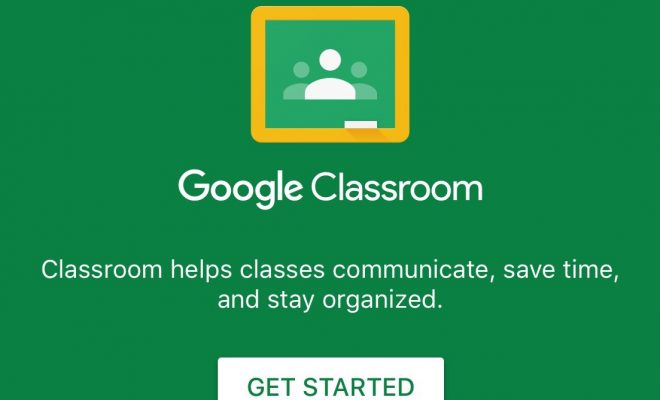
Writing is one of the most difficult tasks for many students. It can be a tedious, boring, difficult assignment for a student who struggles with writing or who has little to no interest in writing. What would happen if a teacher could transform writing into an interactive lesson and make putting thoughts to paper more engaging for students? Here are a few ways to create interactive writing lessons which are sure to help engage students of all ages.
Insert Learning
Insert Learning is a Chrome extension which allows teachers to add instructional content to any web page. Teachers can differentiate instruction by scaffolding text with questions and media, and students can participate in embedded discussions. Insert Learning can assist with interactive writing by the teacher adding writing prompts for students on web pages.
Quill is a free interactive writing tool geared towards elementary, middle, and high school students. Quill’s platform helps students improve writing and grammar skills through various activities and lessons. It includes a diagnostic activity to help teachers determine where students need more assistance. It also includes grammar and proofreading activities and interactive writing lessons. Quill is fully integrated with Google Classroom, and there is also a Quill app available in the Chrome Web Store.
Wizer is a worksheet creator tool that allows teachers to create custom, blended worksheets. Teachers can also make a copy of pre-made worksheets from the worksheet library. By searching with tags, teachers can find numerous writing worksheets or create their own for a specific writing assignment. The worksheet builder allows creation of a variety of question types including open ended, multiple choice, fill in the blank, tables, and more. Media such as audio, video, or images can also be added to worksheets for a creative spark. Wizer also provides a multitude of design options to make vivid worksheets that are eye-catching for students. Wizer’s premium plan is fully integrated with Google Classroom; however, the free plan allows sharing to Google Classroom via URL.
Edcite is a free platform for interactive digital practice in a variety of content areas. It allows teachers to incorporate technology-enhanced questions, differentiate instruction, and copy content from other teachers. Free response questions or essay questions can be used for student writing prompts. Edcite is integrated with Google Classroom.
TES Teach with Blendspace
TES Teach with Blendspace is a free interactive lesson platform which encourages engagement through blended lessons and teacher or student presentations. Interactive lessons can be created with content from a webpage, YouTube, Flickr, Drive, Dropbox, Google Images or by uploading content from a computer. Standards, grade level, and subject can also be tagged to the lesson, and quizzes can be created directly on the Blendspace. Lessons can be shared with a link, a QR code, and through various social media sites. TES Teach is fully integrated with Google Classroom and can connect to your Google account in order to blend Google apps into a lesson. There’s also a TES Teach with Blendspace app for Chrome.
Digital Tools Will Not Magically Transform Your ...
How to prevent high-tech cheating.
Matthew Lynch
Related articles more from author.

10 Must-Have Apps for Families

Keeping K-12 Students Safe When Using EdTech
What safety settings should i enable on my child’s google account.

Whose Responsibility Is It to Facilitate Digital Equity?
28 of the best apps for kids in the eight grade.

3 Essential Factors for Schools to Consider When Using Predictive Analytics
- Help Center
- Privacy Policy
- Terms of Service
- Submit feedback
- Announcements
- Grade and track assignments
- Set up grading and rubrics
Create or reuse a rubric for an assignment
This article is for teachers.
In Classroom, you can create, reuse, and grade with rubrics for individual assignments. You can also export rubrics to share them with other teachers.
You can give feedback with scored or unscored rubrics. If a rubric is scored, students see their scores when you return their assignments.
Add or view a rubric
Rubric overview.
Create a rubric
You can create up to 50 criteria per rubric and up to 10 performance levels per criterion.
Note : Before you can create a rubric, the assignment must have a title.
- On a computer, go to classroom.google.com .
- (Optional) If you use scoring, next to Sort the order of points by , select Descending or Ascending . Note : With scoring, you can add performance levels in any order. The levels automatically arrange by point value.
- Under Criterion title , enter a criterion, such as Grammar , Teamwork , or Citations .
- (Optional) To add a criterion description, under Criterion description , enter the description.
- Under Points , enter the number of points awarded for the performance level. Note : The rubric's total score automatically updates as you add points.
- Under Level title , enter a title for the performance level, such as Excellent , Full mastery , or Level A .
- Under Description , enter the expectations for the level.
- To add a blank criterion, in the lower-left corner, click Add a criterion and repeat steps 6–11.
- Click Save .
Reuse a rubric
You can reuse rubrics you previously created. You can preview the rubric you want to reuse, and then edit it in your new assignment. Your edits don’t affect the original rubric. To reuse a rubric, your new assignment needs a title.
- To use a rubric from the same class, under Select rubric , click a title.
- Click Select .
Add a rubric to an existing assignment
- Create rubric
- Reuse rubric
- Import from Sheets
See an assignment’s rubric
Tip: If you don't see a rubric, your teacher hasn't added one to the assignment yet.
Export a rubric to share it:
Go to classroom.google.com and click Sign In.
Sign in with your Google Account. For example, [email protected] or [email protected] . Learn more .
- At the bottom of the assignment, click the rubric.
- To share your entire folder, right-click the Rubrics Exports folder.
- Select Share and enter the teacher's name or email address.
- Click Send .
Import a shared rubric:
- (Optional) Make any edits to the rubric.
- Click Save . Note: If the rubric doesn't save, export and import it again. Edits made to the Sheets file could cause the import to fail.
Edit or delete a rubric
Edit an assignment’s rubric.
Before you start grading:
- You can edit and delete an assignment's rubric.
- You can't "lock" the rubric so that it isn't editable.
If you edit a rubric, the changes apply only to the assignment you're in. After you start grading, you can't edit or delete the assignment's rubric.
Delete an assignment’s rubric
This option isn’t available after you start grading with the rubric.
- To confirm, click Delete .
Related topics
- Grade with a rubric
- View or update your gradebook
- Open your Google Drive folder as a teacher
- Share files from Google Drive
- Share folders in Google Drive
Was this helpful?
Need more help, try these next steps:.
for Education
- Google Classroom
- Google Workspace Admin
- Google Cloud
Check for missing citations quickly and easily with originality reports
Originality reports use the power of Google Search to help students properly integrate external inspiration into their writing – while making it easy for instructors to check for potential plagiarism.
Help teachers quickly assess authenticity
Compare student work against hundreds of billions of web pages and over 40 million books with a single click
Highlight potential plagiarism and link to external sources within your grading interface
Get answers quickly and avoid manually searching for web matches
Help students turn in their best work
Enable students to check their own work for recommended citations up to three times before submitting
Help students learn to build on outside ideas and properly incorporate them into their work
Run originality reports in multiple languages .
Coming soon Backfill results for your school’s corpus of work in originality reports.
Compare student work without compromising privacy
Compare student-to-student matches against your domain-owned repository of past work when you sign up for the Teaching and Learning Upgrade or Google Workspace for Education Plus
Admins can add or delete files from the school repository manually
You always own your data — it’s our responsibility to keep it more secure
Coming soon Support for Microsoft Word documents in originality reports.
Learn about access to originality reports
Google workspace for education fundamentals.
Instructors using Classroom and Assignments in Google Workspace for Education Fundamentals can enable up to five originality reports per class at no cost.
- Get Google Workspace
Teaching and Learning Upgrade and Education Plus
Instructors with the Teaching and Learning Upgrade or Education Plus licenses get unlimited originality reports and the ability to make student-to-student comparisons on your domain-owned repository of past submissions.
- Contact sales
Explore resources to get up and running
Discover helpful resources to assist you with originality reports and get helpful answers to common questions on originality reports.
Originality reports overview
Learn more about originality reports for educators and students.
- Download overview
How to use originality reports
This tutorial shows how you and your students can use originality reports.
- Watch video
Originality reports help
Explore helpful answers to common questions on originality reports.
Originality reports and privacy
Learn how originality reports protect the privacy of all users, adhering to rigorous compliance standards.
Use originality reports with Classroom
Access originality reports through Classroom, a tool that helps students and teachers organize assignments, boost collaboration, and foster better communication.
- Explore Classroom
Use originality reports with Assignments
Do you have another learning management system? Access originality reports through Assignments, an add-on application for your LMS to distribute, analyze, and grade student work.
- Explore Assignments
Get unlimited access to originality reports with the Teaching and Learning Upgrade and Education Plus
You're now viewing content for a different region..
For content more relevant to your region, we suggest:
Sign up here for updates, insights, resources, and more.
- Share full article
Advertisement
Subscriber-only Newsletter
Jessica Grose
Screens are everywhere in schools. do they actually help kids learn.

By Jessica Grose
Opinion Writer
A few weeks ago, a parent who lives in Texas asked me how much my kids were using screens to do schoolwork in their classrooms. She wasn’t talking about personal devices. (Smartwatches and smartphones are banned in my children’s schools during the school day, which I’m very happy about; I find any argument for allowing these devices in the classroom to be risible.) No, this parent was talking about screens that are school sanctioned, like iPads and Chromebooks issued to children individually for educational activities.
I’m embarrassed to say that I couldn’t answer her question because I had never asked or even thought about asking. Partly because the Covid-19 era made screens imperative in an instant — as one ed-tech executive told my colleague Natasha Singer in 2021, the pandemic “sped the adoption of technology in education by easily five to 10 years.” In the early Covid years, when my older daughter started using a Chromebook to do assignments for second and third grade, I was mostly just relieved that she had great teachers and seemed to be learning what she needed to know. By the time she was in fifth grade and the world was mostly back to normal, I knew she took her laptop to school for in-class assignments, but I never asked for specifics about how devices were being used. I trusted her teachers and her school implicitly.
In New York State, ed tech is often discussed as an equity problem — with good reason: At home, less privileged children might not have access to personal devices and high-speed internet that would allow them to complete digital assignments. But in our learn-to-code society, in which computer skills are seen as a meal ticket and the humanities as a ticket to the unemployment line, there seems to be less chatter about whether there are too many screens in our kids’ day-to-day educational environment beyond the classes that are specifically tech focused. I rarely heard details about what these screens are adding to our children’s literacy, math, science or history skills.
And screens truly are everywhere. For example, according to 2022 data from the National Assessment of Educational Progress, only about 8 percent of eighth graders in public schools said their math teachers “never or hardly ever” used computers or digital devices to teach math, 37 percent said their math teachers used this technology half or more than half the time, and 44 percent said their math teachers used this technology all or most of the time.
As is often the case with rapid change, “the speed at which new technologies and intervention models are reaching the market has far outpaced the ability of policy researchers to keep up with evaluating them,” according to a dazzlingly thorough review of the research on education technology by Maya Escueta, Andre Joshua Nickow, Philip Oreopoulos and Vincent Quan published in The Journal of Economic Literature in 2020.
Despite the relative paucity of research, particularly on in-class use of tech, Escueta and her co-authors put together “a comprehensive list of all publicly available studies on technology-based education interventions that report findings from studies following either of two research designs, randomized controlled trials or regression discontinuity designs.”
They found that increasing access to devices didn’t always lead to positive academic outcomes. In a couple of cases, it just increased the amount of time kids were spending on devices playing games. They wrote, “We found that simply providing students with access to technology yields largely mixed results. At the K-12 level, much of the experimental evidence suggests that giving a child a computer may have limited impacts on learning outcomes but generally improves computer proficiency and other cognitive outcomes.”
Some of the most promising research is around computer-assisted learning, which the researchers defined as “computer programs and other software applications designed to improve academic skills.” They cited a 2016 randomized study of 2,850 seventh-grade math students in Maine who used an online homework tool. The authors of that study “found that the program improved math scores for treatment students by 0.18 standard deviations. This impact is particularly noteworthy, given that treatment students used the program, on average, for less than 10 minutes per night, three to four nights per week,” according to Escueta and her co-authors.
They also explained that in the classroom, computer programs may help teachers meet the needs of students who are at different levels, since “when confronted with a wide range of student ability, teachers often end up teaching the core curriculum and tailoring instruction to the middle of the class.” A good program, they found, could help provide individual attention and skill building for kids at the bottom and the top, as well. There are computer programs for reading comprehension that have shown similar positive results in the research. Anecdotally: My older daughter practices her Spanish language skills using an app, and she hand-writes Spanish vocabulary words on index cards. The combination seems to be working well for her.
Though their review was published in 2020, before the data was out on our grand remote-learning experiment, Escueta and her co-authors found that fully online remote learning did not work as well as hybrid or in-person school. I called Thomas Dee, a professor at Stanford’s Graduate School of Education, who said that in light of earlier studies “and what we’re coming to understand about the long-lived effects of the pandemic on learning, it underscores for me that there’s a social dimension to learning that we ignore at our peril. And I think technology can often strip that away.”
Still, Dee summarized the entire topic of ed tech to me this way: “I don’t want to be black and white about this. I think there are really positive things coming from technology.” But he said that they are “meaningful supports on the margins, not fundamental changes in the modality of how people learn.”
I’d add that the implementation of any technology also matters a great deal; any educational tool can be great or awful, depending on how it’s used.
I’m neither a tech evangelist nor a Luddite. (Though I haven’t even touched on the potential implications of classroom teaching with artificial intelligence, a technology that, in other contexts, has so much destructive potential .) What I do want is the most effective educational experience for all kids.
Because there’s such a lag in the data and a lack of granularity to the information we do have, I want to hear from my readers: If you’re a teacher or a parent of a current K-12 student, I want to know how you and they are using technology — the good and the bad. Please complete the questionnaire below and let me know. I may reach out to you for further conversation.
Do your children or your students use technology in the classroom?
If you’re a parent, an educator or both, I want to hear from you.
Jessica Grose is an Opinion writer for The Times, covering family, religion, education, culture and the way we live now.

IMAGES
VIDEO
COMMENTS
Google Classroom is a big time-saver: Since all of the files are located in one place, educators have time to focus on lesson planning, rather than on administrative work.Going paperless makes assessing and grading quick and hassle-free. The added bonus of having a digital grade book saves you from wasting time searching through stacks of paper and eliminates the monotony.
Read&Write is a Google Chrome extension that can help scaffold the writing process with its text-to-speech and speech-to-text tools. While it is a paid extension, students can access it free for 30 days. (FYI: Teachers can receive a free premium subscription, but obviously that doesn't help students at home.)
Google is certainly no stranger to the education market. When it debuted Google Classroom in 2014, the tech giant had high hopes that the tool would streamline daily classroom activities and give teachers more time to do what they do best: teach. "We have seen the normal constraints that apply to students and teachers being in a classroom every day start to fall away," says Classroom ...
They opened Google Classroom, an app where teachers make assignments. Then they clicked on Google Docs, a writing program, and began composing essays. Looking up from her laptop, Masuma Khan, then ...
8 Google Classroom Advantages. Easy to use and accessible from all devices. Even if you are not a Google user, using Google Classroom is a piece of cake. Apart from being delivered through the Chrome browser, which makes it accessible from all computers, mobile phones, and tablets, it makes it really easy for you to add as many learners as you like, create Google documents to manage ...
Google Classroom has a feature where a teacher can view work, grade the work, and give feedback to the students when a teacher opens a student's returned assignment. Much like other Google documents that you can share, with Google Classroom, a teacher can post a topic for discussion and everyone in the classroom can comment and share their ...
Google Classroom is one example of a social learning site that teachers and students use in many educational institutions in Bahrain. In particular, the study aims to determine the effectiveness ...
These collaboration-friendly tools have revolutionized the way we communicate, work together, and store information online. For teachers and students, the education-friendly platform Google Classroom brings the benefits of paperless sharing, assessment, and digital collaboration to classrooms. Tens of millions of teachers and students use ...
Google Classroom is one such tool that is free of cost and has gained popularity within a short span of time. The main purpose of the study is to assess teachers' perception on the effectiveness ...
Yadu Prasad Gyawali. Abstract. The paper aims to explore the perceptions of learners towards Google classroom as an alternative learning management system and the experience of the instructor on the use of google classroom in the pandemic of Coronavirus. More specifically, it explores an essence of alternative modes of teaching-learning ...
Google is quickly making a stand to take over some of the most common classroom tasks that teachers are faced with completing. Their technology and programming can help to consolidate schoolwork ...
Essay On Google Classroom. 1701 Words7 Pages. Introduction. Society are facing a lot of positive and negative implications from the growing popularity of social media networks and application. Interactive or communication has revolutionized since the introduction of social media towards society around us.
In a survey conducted by Education Week, 42 percent of educators chose the Chromebook as their preferred school-provided tech tool in the classroom. The next most popular choice, PC laptops only received 14 percent. Educators seem to want technology that will improve instruction without being overwhelming, according to Larry Singer, CEO of Open ...
Google Classroom gives you the ability to create and assign work for your students, all without having to print anything. Questions, essays, worksheets, and readings can all be distributed online and made easily available to your class. If you haven't created a class already, check out our Getting Started with Google Classroom lesson.
Using rubrics for Google Classroom is a game-changer. Jackie, from Room 213 shares how they save time while feeding your students forward. Skip to primary navigation; ... So in resources like the Narrative Essay, Expository Writing Lessons & Activities, Writing Reviews, etc. you will find an editable rubric or assessment checklist).
Create an assignment (details above). Under Due, click the Down arrow . Next to No due date, click the Down arrow . Click a date on the calendar. (Optional) To set a due time, click Time enter a time and specify AM or PM. Note: Work is marked Missing or Turned in late as soon as the due date and time arrive.
Abstract. The purpose of this study is to explore and illuminate possible relationship between Google Classroom and ESL learners' narrative essay writing. Ninety-five Year 5 and Year 6 of 40 male ...
Edcite is a free platform for interactive digital practice in a variety of content areas. It allows teachers to incorporate technology-enhanced questions, differentiate instruction, and copy content from other teachers. Free response questions or essay questions can be used for student writing prompts. Edcite is integrated with Google Classroom.
Google Classroom. The result showed that students have positive perceptions of the use of Google Classroom in an essay writing class. The students found the activities applied in the Google Classroom help them to write better because the teacher can give feedback to the students' writing effectively. Furthermore, the use of Google
Your edits don't affect the original rubric. To reuse a rubric, your new assignment needs a title. On a computer, go to classroom.google.com. Click the class Classwork. Create an assignment with a title click Rubric Reuse rubric. Choose an option: To use a rubric from the same class, under Select rubric, click a title.
Enable students to check their own work for recommended citations up to three times before submitting. Help students learn to build on outside ideas and properly incorporate them into their work. Run originality reports in multiple languages. Coming soon Backfill results for your school's corpus of work in originality reports.
Not your computer? Use a private browsing window to sign in. Learn more about using Guest mode
Because there's such a lag in the data and a lack of granularity to the information we do have, I want to hear from my readers: If you're a teacher or a parent of a current K-12 student, I ...
Google Classroom is a great way to easily give students their own copies of essays and worksheets. The doc are automatically named and organized in both the ...
Teachers are turning to AI tools and platforms — such as ChatGPT, Writable, Grammarly and EssayGrader — to assist with grading papers, writing feedback, developing lesson plans and creating ...